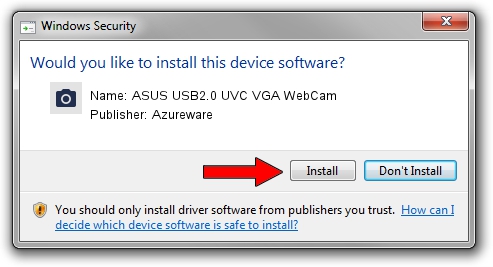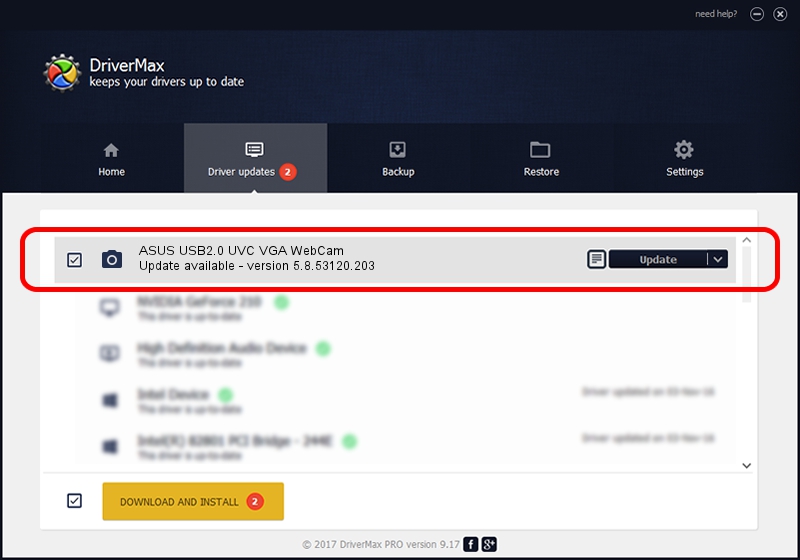Advertising seems to be blocked by your browser.
The ads help us provide this software and web site to you for free.
Please support our project by allowing our site to show ads.
Home /
Manufacturers /
Azureware /
ASUS USB2.0 UVC VGA WebCam /
USB/VID_13D3&PID_5102&MI_00 /
5.8.53120.203 Nov 25, 2009
Azureware ASUS USB2.0 UVC VGA WebCam driver download and installation
ASUS USB2.0 UVC VGA WebCam is a Imaging Devices hardware device. This Windows driver was developed by Azureware. In order to make sure you are downloading the exact right driver the hardware id is USB/VID_13D3&PID_5102&MI_00.
1. Install Azureware ASUS USB2.0 UVC VGA WebCam driver manually
- You can download from the link below the driver setup file for the Azureware ASUS USB2.0 UVC VGA WebCam driver. The archive contains version 5.8.53120.203 dated 2009-11-25 of the driver.
- Run the driver installer file from a user account with the highest privileges (rights). If your User Access Control Service (UAC) is started please accept of the driver and run the setup with administrative rights.
- Go through the driver setup wizard, which will guide you; it should be pretty easy to follow. The driver setup wizard will analyze your computer and will install the right driver.
- When the operation finishes restart your PC in order to use the updated driver. It is as simple as that to install a Windows driver!
File size of the driver: 2657103 bytes (2.53 MB)
This driver received an average rating of 4.3 stars out of 98595 votes.
This driver is fully compatible with the following versions of Windows:
- This driver works on Windows Vista 32 bits
- This driver works on Windows 7 32 bits
- This driver works on Windows 8 32 bits
- This driver works on Windows 8.1 32 bits
- This driver works on Windows 10 32 bits
- This driver works on Windows 11 32 bits
2. Using DriverMax to install Azureware ASUS USB2.0 UVC VGA WebCam driver
The advantage of using DriverMax is that it will setup the driver for you in the easiest possible way and it will keep each driver up to date, not just this one. How can you install a driver using DriverMax? Let's take a look!
- Start DriverMax and push on the yellow button that says ~SCAN FOR DRIVER UPDATES NOW~. Wait for DriverMax to scan and analyze each driver on your PC.
- Take a look at the list of detected driver updates. Scroll the list down until you find the Azureware ASUS USB2.0 UVC VGA WebCam driver. Click on Update.
- Finished installing the driver!

Aug 4 2016 6:55AM / Written by Daniel Statescu for DriverMax
follow @DanielStatescu