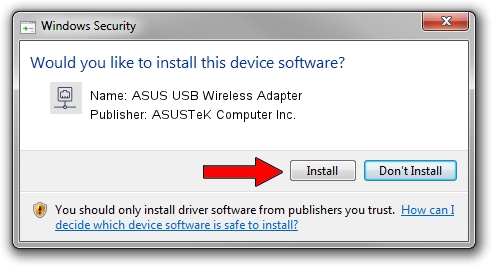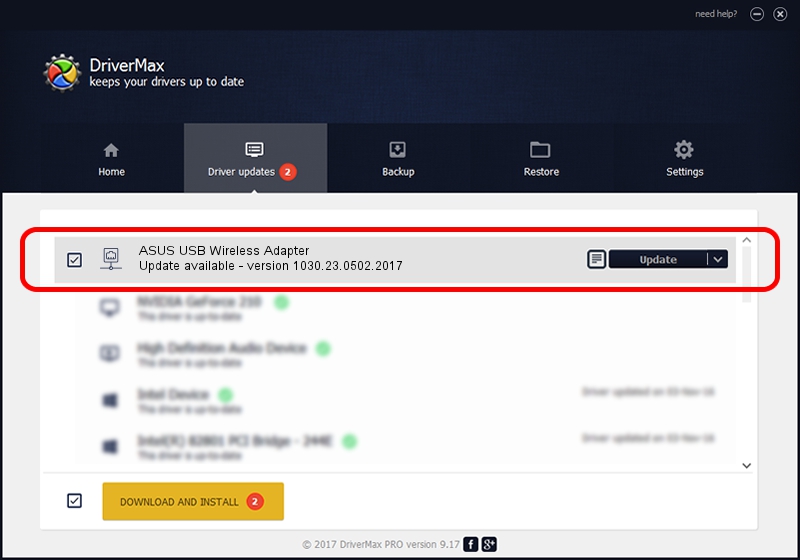Advertising seems to be blocked by your browser.
The ads help us provide this software and web site to you for free.
Please support our project by allowing our site to show ads.
Home /
Manufacturers /
ASUSTeK Computer Inc. /
ASUS USB Wireless Adapter /
USB/VID_0B05&PID_1841 /
1030.23.0502.2017 Sep 21, 2017
ASUSTeK Computer Inc. ASUS USB Wireless Adapter how to download and install the driver
ASUS USB Wireless Adapter is a Network Adapters device. The Windows version of this driver was developed by ASUSTeK Computer Inc.. USB/VID_0B05&PID_1841 is the matching hardware id of this device.
1. Manually install ASUSTeK Computer Inc. ASUS USB Wireless Adapter driver
- You can download from the link below the driver installer file for the ASUSTeK Computer Inc. ASUS USB Wireless Adapter driver. The archive contains version 1030.23.0502.2017 released on 2017-09-21 of the driver.
- Run the driver installer file from a user account with administrative rights. If your User Access Control Service (UAC) is running please confirm the installation of the driver and run the setup with administrative rights.
- Go through the driver installation wizard, which will guide you; it should be pretty easy to follow. The driver installation wizard will scan your PC and will install the right driver.
- When the operation finishes shutdown and restart your PC in order to use the updated driver. It is as simple as that to install a Windows driver!
File size of the driver: 2990095 bytes (2.85 MB)
This driver received an average rating of 4.6 stars out of 26109 votes.
This driver is fully compatible with the following versions of Windows:
- This driver works on Windows 10 64 bits
- This driver works on Windows 11 64 bits
2. How to install ASUSTeK Computer Inc. ASUS USB Wireless Adapter driver using DriverMax
The advantage of using DriverMax is that it will install the driver for you in just a few seconds and it will keep each driver up to date, not just this one. How can you install a driver using DriverMax? Let's see!
- Open DriverMax and push on the yellow button that says ~SCAN FOR DRIVER UPDATES NOW~. Wait for DriverMax to analyze each driver on your computer.
- Take a look at the list of available driver updates. Scroll the list down until you locate the ASUSTeK Computer Inc. ASUS USB Wireless Adapter driver. Click on Update.
- That's all, the driver is now installed!

Jun 3 2024 11:44PM / Written by Daniel Statescu for DriverMax
follow @DanielStatescu