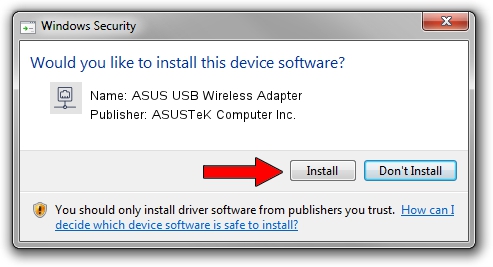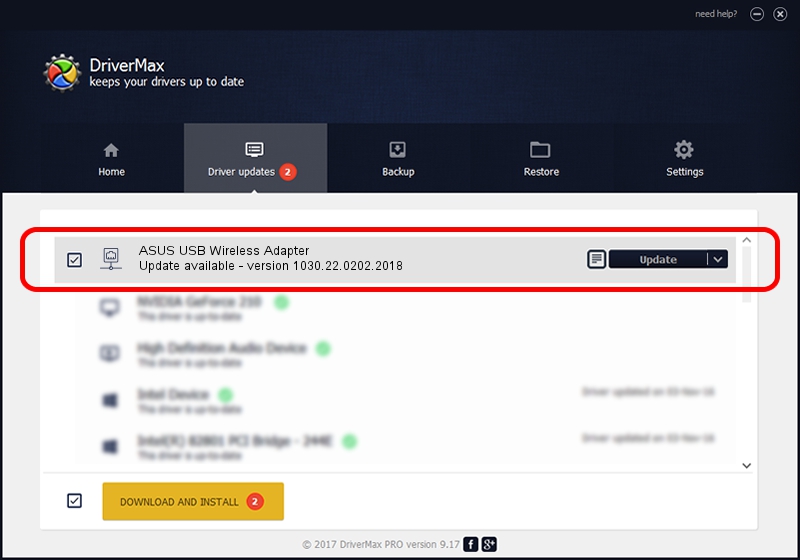Advertising seems to be blocked by your browser.
The ads help us provide this software and web site to you for free.
Please support our project by allowing our site to show ads.
Home /
Manufacturers /
ASUSTeK Computer Inc. /
ASUS USB Wireless Adapter /
USB/VID_0B05&PID_1841 /
1030.22.0202.2018 Feb 12, 2018
ASUSTeK Computer Inc. ASUS USB Wireless Adapter driver download and installation
ASUS USB Wireless Adapter is a Network Adapters hardware device. The developer of this driver was ASUSTeK Computer Inc.. In order to make sure you are downloading the exact right driver the hardware id is USB/VID_0B05&PID_1841.
1. ASUSTeK Computer Inc. ASUS USB Wireless Adapter - install the driver manually
- Download the driver setup file for ASUSTeK Computer Inc. ASUS USB Wireless Adapter driver from the location below. This download link is for the driver version 1030.22.0202.2018 released on 2018-02-12.
- Start the driver installation file from a Windows account with the highest privileges (rights). If your User Access Control Service (UAC) is running then you will have to confirm the installation of the driver and run the setup with administrative rights.
- Follow the driver installation wizard, which should be pretty straightforward. The driver installation wizard will analyze your PC for compatible devices and will install the driver.
- Restart your computer and enjoy the updated driver, it is as simple as that.
Download size of the driver: 2820167 bytes (2.69 MB)
Driver rating 4.2 stars out of 28018 votes.
This driver is compatible with the following versions of Windows:
- This driver works on Windows 7 64 bits
- This driver works on Windows 8 64 bits
- This driver works on Windows 8.1 64 bits
- This driver works on Windows 10 64 bits
- This driver works on Windows 11 64 bits
2. How to install ASUSTeK Computer Inc. ASUS USB Wireless Adapter driver using DriverMax
The most important advantage of using DriverMax is that it will setup the driver for you in just a few seconds and it will keep each driver up to date, not just this one. How can you install a driver with DriverMax? Let's take a look!
- Open DriverMax and press on the yellow button that says ~SCAN FOR DRIVER UPDATES NOW~. Wait for DriverMax to analyze each driver on your computer.
- Take a look at the list of available driver updates. Search the list until you locate the ASUSTeK Computer Inc. ASUS USB Wireless Adapter driver. Click the Update button.
- That's it, you installed your first driver!

Jun 18 2024 9:06PM / Written by Daniel Statescu for DriverMax
follow @DanielStatescu