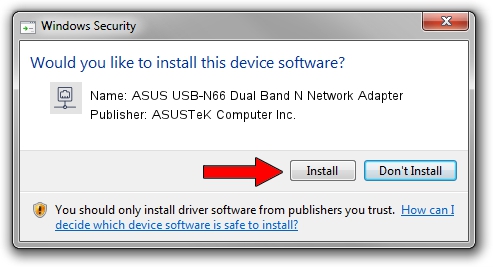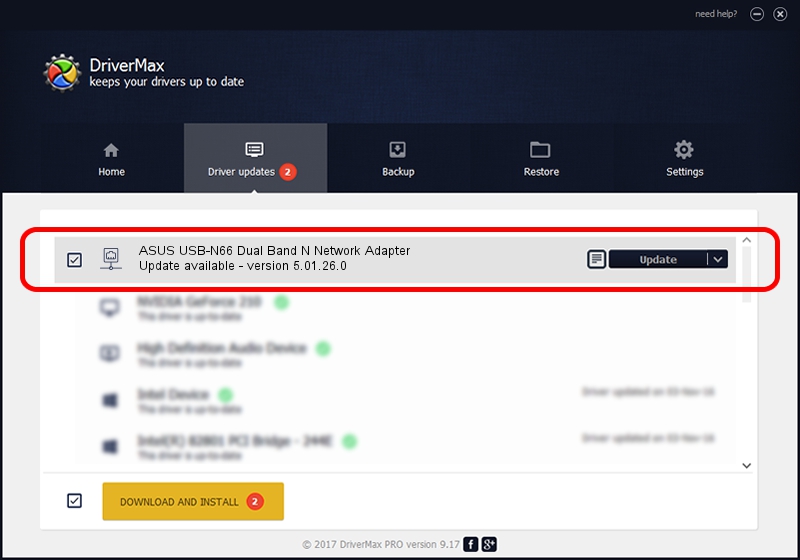Advertising seems to be blocked by your browser.
The ads help us provide this software and web site to you for free.
Please support our project by allowing our site to show ads.
Home /
Manufacturers /
ASUSTeK Computer Inc. /
ASUS USB-N66 Dual Band N Network Adapter /
USB/VID_0B05&PID_17AD /
5.01.26.0 Apr 13, 2016
ASUSTeK Computer Inc. ASUS USB-N66 Dual Band N Network Adapter how to download and install the driver
ASUS USB-N66 Dual Band N Network Adapter is a Network Adapters device. This Windows driver was developed by ASUSTeK Computer Inc.. In order to make sure you are downloading the exact right driver the hardware id is USB/VID_0B05&PID_17AD.
1. Install ASUSTeK Computer Inc. ASUS USB-N66 Dual Band N Network Adapter driver manually
- Download the driver setup file for ASUSTeK Computer Inc. ASUS USB-N66 Dual Band N Network Adapter driver from the link below. This download link is for the driver version 5.01.26.0 released on 2016-04-13.
- Start the driver setup file from a Windows account with administrative rights. If your UAC (User Access Control) is enabled then you will have to accept of the driver and run the setup with administrative rights.
- Go through the driver setup wizard, which should be quite straightforward. The driver setup wizard will analyze your PC for compatible devices and will install the driver.
- Restart your PC and enjoy the updated driver, as you can see it was quite smple.
Driver rating 3.1 stars out of 70500 votes.
2. How to install ASUSTeK Computer Inc. ASUS USB-N66 Dual Band N Network Adapter driver using DriverMax
The advantage of using DriverMax is that it will setup the driver for you in just a few seconds and it will keep each driver up to date. How can you install a driver with DriverMax? Let's see!
- Open DriverMax and push on the yellow button that says ~SCAN FOR DRIVER UPDATES NOW~. Wait for DriverMax to analyze each driver on your computer.
- Take a look at the list of driver updates. Search the list until you locate the ASUSTeK Computer Inc. ASUS USB-N66 Dual Band N Network Adapter driver. Click the Update button.
- Enjoy using the updated driver! :)

Oct 27 2023 6:04AM / Written by Dan Armano for DriverMax
follow @danarm