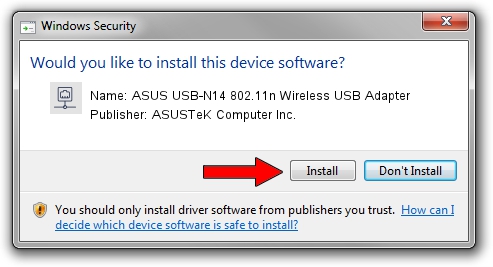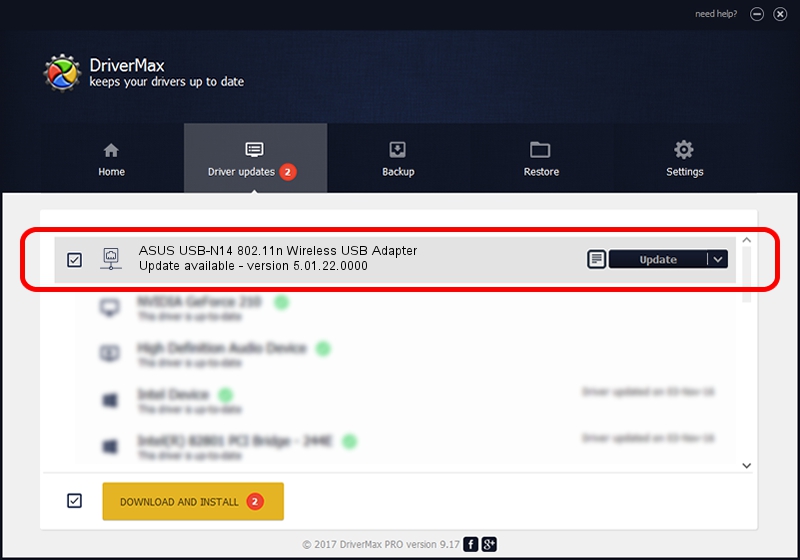Advertising seems to be blocked by your browser.
The ads help us provide this software and web site to you for free.
Please support our project by allowing our site to show ads.
Home /
Manufacturers /
ASUSTeK Computer Inc. /
ASUS USB-N14 802.11n Wireless USB Adapter /
USB/VID_0B05&PID_17E8 /
5.01.22.0000 Apr 21, 2015
Driver for ASUSTeK Computer Inc. ASUS USB-N14 802.11n Wireless USB Adapter - downloading and installing it
ASUS USB-N14 802.11n Wireless USB Adapter is a Network Adapters hardware device. The developer of this driver was ASUSTeK Computer Inc.. USB/VID_0B05&PID_17E8 is the matching hardware id of this device.
1. Manually install ASUSTeK Computer Inc. ASUS USB-N14 802.11n Wireless USB Adapter driver
- You can download from the link below the driver installer file for the ASUSTeK Computer Inc. ASUS USB-N14 802.11n Wireless USB Adapter driver. The archive contains version 5.01.22.0000 released on 2015-04-21 of the driver.
- Start the driver installer file from a user account with administrative rights. If your UAC (User Access Control) is enabled please accept of the driver and run the setup with administrative rights.
- Follow the driver installation wizard, which will guide you; it should be pretty easy to follow. The driver installation wizard will scan your PC and will install the right driver.
- When the operation finishes restart your PC in order to use the updated driver. It is as simple as that to install a Windows driver!
Driver file size: 1547774 bytes (1.48 MB)
This driver received an average rating of 4.5 stars out of 65745 votes.
This driver will work for the following versions of Windows:
- This driver works on Windows 8 64 bits
- This driver works on Windows 8.1 64 bits
- This driver works on Windows 10 64 bits
- This driver works on Windows 11 64 bits
2. How to use DriverMax to install ASUSTeK Computer Inc. ASUS USB-N14 802.11n Wireless USB Adapter driver
The advantage of using DriverMax is that it will setup the driver for you in the easiest possible way and it will keep each driver up to date, not just this one. How can you install a driver with DriverMax? Let's see!
- Start DriverMax and push on the yellow button that says ~SCAN FOR DRIVER UPDATES NOW~. Wait for DriverMax to scan and analyze each driver on your computer.
- Take a look at the list of driver updates. Search the list until you find the ASUSTeK Computer Inc. ASUS USB-N14 802.11n Wireless USB Adapter driver. Click the Update button.
- That's all, the driver is now installed!

Jan 3 2024 4:36AM / Written by Andreea Kartman for DriverMax
follow @DeeaKartman