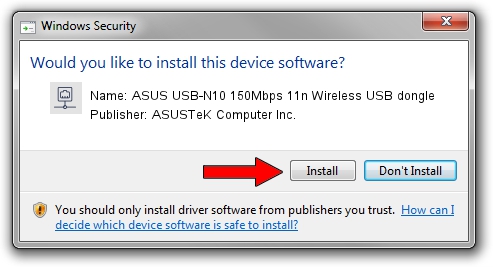Advertising seems to be blocked by your browser.
The ads help us provide this software and web site to you for free.
Please support our project by allowing our site to show ads.
Home /
Manufacturers /
ASUSTeK Computer Inc. /
ASUS USB-N10 150Mbps 11n Wireless USB dongle /
USB/VID_0B05&PID_17D3 /
5.01.19.0000 Oct 01, 2014
ASUSTeK Computer Inc. ASUS USB-N10 150Mbps 11n Wireless USB dongle how to download and install the driver
ASUS USB-N10 150Mbps 11n Wireless USB dongle is a Network Adapters hardware device. The Windows version of this driver was developed by ASUSTeK Computer Inc.. USB/VID_0B05&PID_17D3 is the matching hardware id of this device.
1. Manually install ASUSTeK Computer Inc. ASUS USB-N10 150Mbps 11n Wireless USB dongle driver
- You can download from the link below the driver setup file for the ASUSTeK Computer Inc. ASUS USB-N10 150Mbps 11n Wireless USB dongle driver. The archive contains version 5.01.19.0000 dated 2014-10-01 of the driver.
- Run the driver installer file from a user account with the highest privileges (rights). If your User Access Control Service (UAC) is started please accept of the driver and run the setup with administrative rights.
- Go through the driver setup wizard, which will guide you; it should be pretty easy to follow. The driver setup wizard will analyze your PC and will install the right driver.
- When the operation finishes shutdown and restart your computer in order to use the updated driver. It is as simple as that to install a Windows driver!
Driver file size: 1316401 bytes (1.26 MB)
This driver received an average rating of 4.6 stars out of 3945 votes.
This driver was released for the following versions of Windows:
- This driver works on Windows 8 32 bits
- This driver works on Windows 8.1 32 bits
- This driver works on Windows 10 32 bits
- This driver works on Windows 11 32 bits
2. Using DriverMax to install ASUSTeK Computer Inc. ASUS USB-N10 150Mbps 11n Wireless USB dongle driver
The most important advantage of using DriverMax is that it will install the driver for you in just a few seconds and it will keep each driver up to date, not just this one. How can you install a driver using DriverMax? Let's take a look!
- Open DriverMax and click on the yellow button named ~SCAN FOR DRIVER UPDATES NOW~. Wait for DriverMax to scan and analyze each driver on your computer.
- Take a look at the list of available driver updates. Scroll the list down until you locate the ASUSTeK Computer Inc. ASUS USB-N10 150Mbps 11n Wireless USB dongle driver. Click on Update.
- Enjoy using the updated driver! :)

Jun 20 2016 12:48PM / Written by Andreea Kartman for DriverMax
follow @DeeaKartman