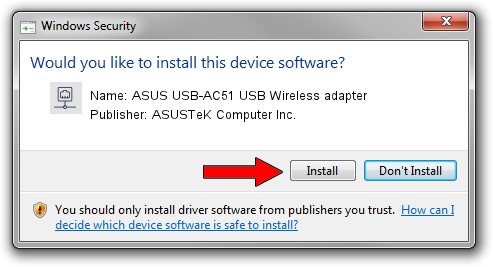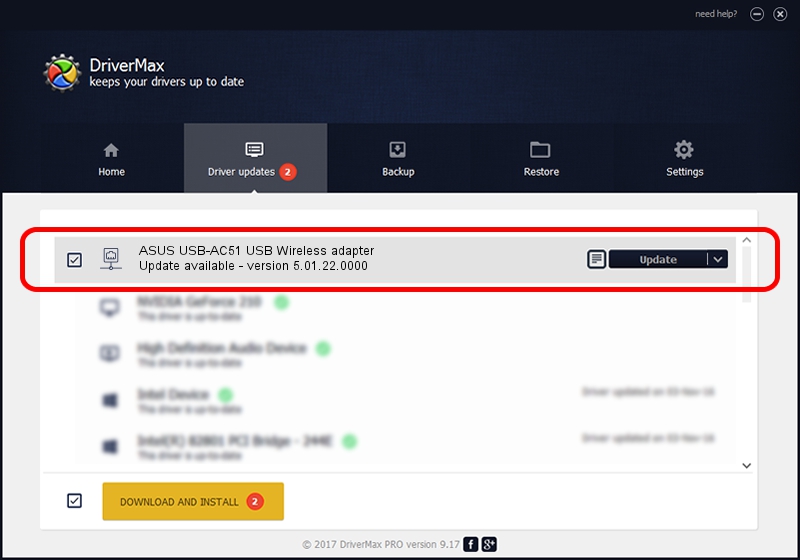Advertising seems to be blocked by your browser.
The ads help us provide this software and web site to you for free.
Please support our project by allowing our site to show ads.
Home /
Manufacturers /
ASUSTeK Computer Inc. /
ASUS USB-AC51 USB Wireless adapter /
USB/VID_0B05&PID_17D1 /
5.01.22.0000 Apr 21, 2015
ASUSTeK Computer Inc. ASUS USB-AC51 USB Wireless adapter how to download and install the driver
ASUS USB-AC51 USB Wireless adapter is a Network Adapters device. This driver was developed by ASUSTeK Computer Inc.. USB/VID_0B05&PID_17D1 is the matching hardware id of this device.
1. Install ASUSTeK Computer Inc. ASUS USB-AC51 USB Wireless adapter driver manually
- Download the setup file for ASUSTeK Computer Inc. ASUS USB-AC51 USB Wireless adapter driver from the location below. This download link is for the driver version 5.01.22.0000 released on 2015-04-21.
- Start the driver setup file from a Windows account with the highest privileges (rights). If your User Access Control Service (UAC) is running then you will have to confirm the installation of the driver and run the setup with administrative rights.
- Go through the driver installation wizard, which should be quite straightforward. The driver installation wizard will scan your PC for compatible devices and will install the driver.
- Shutdown and restart your computer and enjoy the new driver, as you can see it was quite smple.
The file size of this driver is 1547774 bytes (1.48 MB)
This driver was installed by many users and received an average rating of 4.5 stars out of 65714 votes.
This driver is fully compatible with the following versions of Windows:
- This driver works on Windows 8 64 bits
- This driver works on Windows 8.1 64 bits
- This driver works on Windows 10 64 bits
- This driver works on Windows 11 64 bits
2. How to install ASUSTeK Computer Inc. ASUS USB-AC51 USB Wireless adapter driver using DriverMax
The most important advantage of using DriverMax is that it will install the driver for you in the easiest possible way and it will keep each driver up to date. How can you install a driver using DriverMax? Let's take a look!
- Open DriverMax and press on the yellow button that says ~SCAN FOR DRIVER UPDATES NOW~. Wait for DriverMax to scan and analyze each driver on your PC.
- Take a look at the list of available driver updates. Scroll the list down until you locate the ASUSTeK Computer Inc. ASUS USB-AC51 USB Wireless adapter driver. Click the Update button.
- Enjoy using the updated driver! :)

Jan 3 2024 4:35AM / Written by Daniel Statescu for DriverMax
follow @DanielStatescu