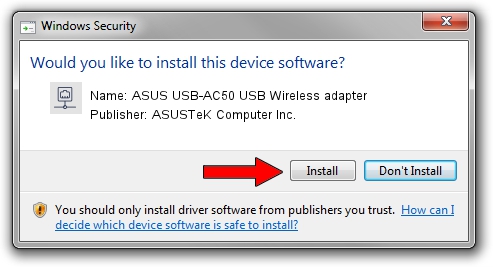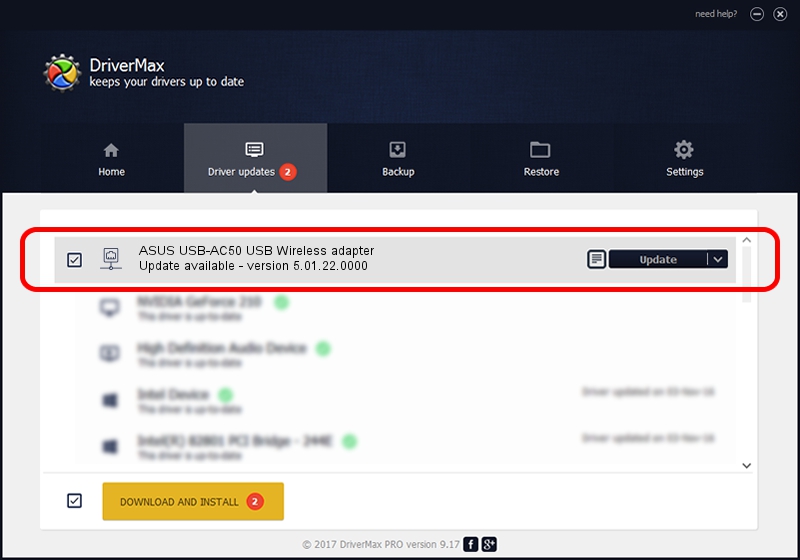Advertising seems to be blocked by your browser.
The ads help us provide this software and web site to you for free.
Please support our project by allowing our site to show ads.
Home /
Manufacturers /
ASUSTeK Computer Inc. /
ASUS USB-AC50 USB Wireless adapter /
USB/VID_0B05&PID_17DB /
5.01.22.0000 Apr 21, 2015
Download and install ASUSTeK Computer Inc. ASUS USB-AC50 USB Wireless adapter driver
ASUS USB-AC50 USB Wireless adapter is a Network Adapters device. This Windows driver was developed by ASUSTeK Computer Inc.. In order to make sure you are downloading the exact right driver the hardware id is USB/VID_0B05&PID_17DB.
1. How to manually install ASUSTeK Computer Inc. ASUS USB-AC50 USB Wireless adapter driver
- You can download from the link below the driver setup file for the ASUSTeK Computer Inc. ASUS USB-AC50 USB Wireless adapter driver. The archive contains version 5.01.22.0000 released on 2015-04-21 of the driver.
- Run the driver installer file from a user account with the highest privileges (rights). If your UAC (User Access Control) is started please confirm the installation of the driver and run the setup with administrative rights.
- Go through the driver setup wizard, which will guide you; it should be quite easy to follow. The driver setup wizard will analyze your computer and will install the right driver.
- When the operation finishes restart your computer in order to use the updated driver. As you can see it was quite smple to install a Windows driver!
Size of this driver: 1547774 bytes (1.48 MB)
This driver received an average rating of 4.1 stars out of 65733 votes.
This driver was released for the following versions of Windows:
- This driver works on Windows 8 64 bits
- This driver works on Windows 8.1 64 bits
- This driver works on Windows 10 64 bits
- This driver works on Windows 11 64 bits
2. How to use DriverMax to install ASUSTeK Computer Inc. ASUS USB-AC50 USB Wireless adapter driver
The advantage of using DriverMax is that it will setup the driver for you in just a few seconds and it will keep each driver up to date. How can you install a driver with DriverMax? Let's see!
- Start DriverMax and press on the yellow button named ~SCAN FOR DRIVER UPDATES NOW~. Wait for DriverMax to scan and analyze each driver on your computer.
- Take a look at the list of detected driver updates. Scroll the list down until you locate the ASUSTeK Computer Inc. ASUS USB-AC50 USB Wireless adapter driver. Click the Update button.
- That's it, you installed your first driver!

Jan 3 2024 4:35AM / Written by Dan Armano for DriverMax
follow @danarm