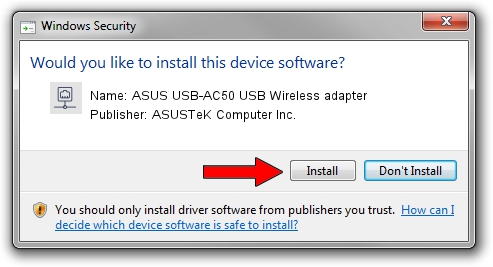Advertising seems to be blocked by your browser.
The ads help us provide this software and web site to you for free.
Please support our project by allowing our site to show ads.
Home /
Manufacturers /
ASUSTeK Computer Inc. /
ASUS USB-AC50 USB Wireless adapter /
USB/VID_0B05&PID_17DB /
5.01.17.0000 Jul 04, 2014
ASUSTeK Computer Inc. ASUS USB-AC50 USB Wireless adapter how to download and install the driver
ASUS USB-AC50 USB Wireless adapter is a Network Adapters hardware device. The developer of this driver was ASUSTeK Computer Inc.. The hardware id of this driver is USB/VID_0B05&PID_17DB.
1. Install ASUSTeK Computer Inc. ASUS USB-AC50 USB Wireless adapter driver manually
- Download the setup file for ASUSTeK Computer Inc. ASUS USB-AC50 USB Wireless adapter driver from the location below. This is the download link for the driver version 5.01.17.0000 dated 2014-07-04.
- Start the driver installation file from a Windows account with administrative rights. If your User Access Control Service (UAC) is enabled then you will have to accept of the driver and run the setup with administrative rights.
- Go through the driver installation wizard, which should be pretty easy to follow. The driver installation wizard will scan your PC for compatible devices and will install the driver.
- Restart your PC and enjoy the fresh driver, it is as simple as that.
Driver rating 3.9 stars out of 8118 votes.
2. Using DriverMax to install ASUSTeK Computer Inc. ASUS USB-AC50 USB Wireless adapter driver
The advantage of using DriverMax is that it will install the driver for you in the easiest possible way and it will keep each driver up to date. How easy can you install a driver with DriverMax? Let's take a look!
- Start DriverMax and click on the yellow button named ~SCAN FOR DRIVER UPDATES NOW~. Wait for DriverMax to analyze each driver on your computer.
- Take a look at the list of detected driver updates. Scroll the list down until you locate the ASUSTeK Computer Inc. ASUS USB-AC50 USB Wireless adapter driver. Click the Update button.
- That's all, the driver is now installed!

Jun 20 2016 12:48PM / Written by Dan Armano for DriverMax
follow @danarm