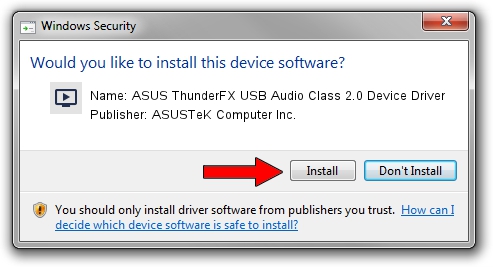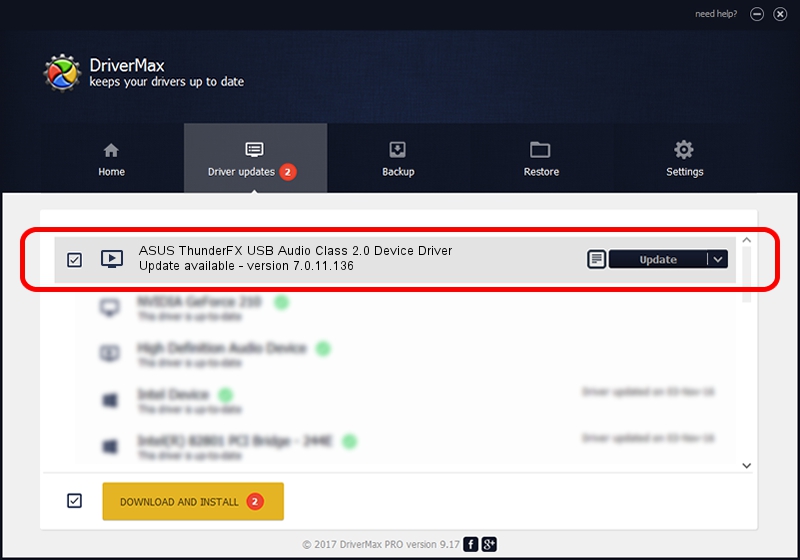Advertising seems to be blocked by your browser.
The ads help us provide this software and web site to you for free.
Please support our project by allowing our site to show ads.
Home /
Manufacturers /
ASUSTeK Computer Inc. /
ASUS ThunderFX USB Audio Class 2.0 Device Driver /
USB/VID_0B05&PID_17B1&MI_00 /
7.0.11.136 Dec 21, 2012
ASUSTeK Computer Inc. ASUS ThunderFX USB Audio Class 2.0 Device Driver - two ways of downloading and installing the driver
ASUS ThunderFX USB Audio Class 2.0 Device Driver is a MEDIA device. The Windows version of this driver was developed by ASUSTeK Computer Inc.. The hardware id of this driver is USB/VID_0B05&PID_17B1&MI_00.
1. How to manually install ASUSTeK Computer Inc. ASUS ThunderFX USB Audio Class 2.0 Device Driver driver
- Download the driver setup file for ASUSTeK Computer Inc. ASUS ThunderFX USB Audio Class 2.0 Device Driver driver from the location below. This download link is for the driver version 7.0.11.136 released on 2012-12-21.
- Run the driver installation file from a Windows account with the highest privileges (rights). If your User Access Control Service (UAC) is enabled then you will have to accept of the driver and run the setup with administrative rights.
- Go through the driver installation wizard, which should be pretty straightforward. The driver installation wizard will analyze your PC for compatible devices and will install the driver.
- Restart your PC and enjoy the fresh driver, it is as simple as that.
This driver received an average rating of 3.8 stars out of 88455 votes.
2. How to use DriverMax to install ASUSTeK Computer Inc. ASUS ThunderFX USB Audio Class 2.0 Device Driver driver
The advantage of using DriverMax is that it will install the driver for you in just a few seconds and it will keep each driver up to date. How easy can you install a driver using DriverMax? Let's see!
- Start DriverMax and push on the yellow button named ~SCAN FOR DRIVER UPDATES NOW~. Wait for DriverMax to analyze each driver on your PC.
- Take a look at the list of driver updates. Scroll the list down until you find the ASUSTeK Computer Inc. ASUS ThunderFX USB Audio Class 2.0 Device Driver driver. Click on Update.
- That's all, the driver is now installed!

Jul 23 2016 9:56AM / Written by Daniel Statescu for DriverMax
follow @DanielStatescu