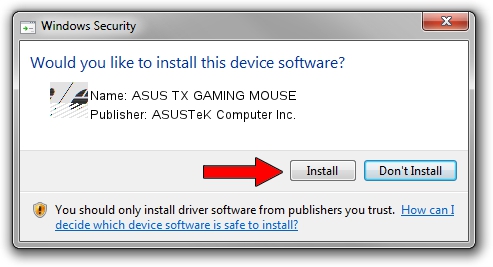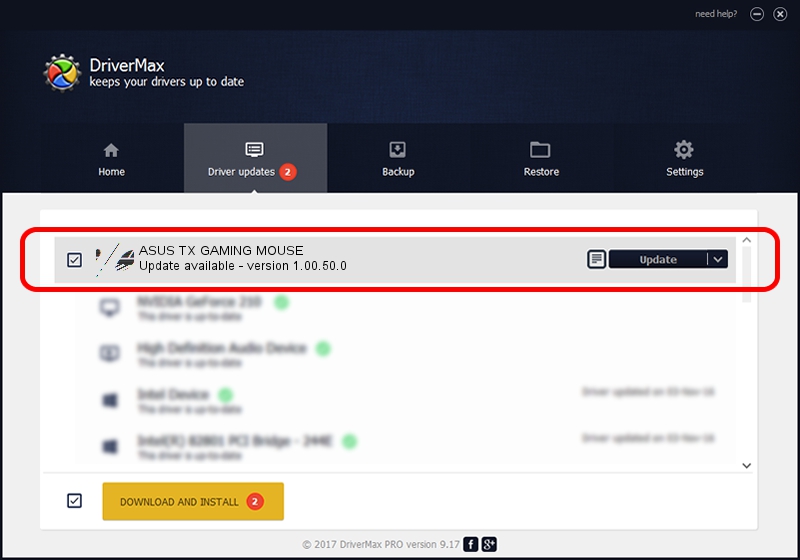Advertising seems to be blocked by your browser.
The ads help us provide this software and web site to you for free.
Please support our project by allowing our site to show ads.
Home /
Manufacturers /
ASUSTeK Computer Inc. /
ASUS TX GAMING MOUSE /
HID/{00001812-0000-1000-8000-00805f9b34fb}_Dev_VID&020b05_PID&1a8f&Col01 /
1.00.50.0 Jul 14, 2023
ASUSTeK Computer Inc. ASUS TX GAMING MOUSE how to download and install the driver
ASUS TX GAMING MOUSE is a Mouse device. The Windows version of this driver was developed by ASUSTeK Computer Inc.. The hardware id of this driver is HID/{00001812-0000-1000-8000-00805f9b34fb}_Dev_VID&020b05_PID&1a8f&Col01; this string has to match your hardware.
1. ASUSTeK Computer Inc. ASUS TX GAMING MOUSE - install the driver manually
- Download the setup file for ASUSTeK Computer Inc. ASUS TX GAMING MOUSE driver from the location below. This download link is for the driver version 1.00.50.0 dated 2023-07-14.
- Start the driver installation file from a Windows account with the highest privileges (rights). If your User Access Control (UAC) is started then you will have to accept of the driver and run the setup with administrative rights.
- Go through the driver setup wizard, which should be pretty straightforward. The driver setup wizard will scan your PC for compatible devices and will install the driver.
- Restart your PC and enjoy the fresh driver, as you can see it was quite smple.
Driver rating 3.7 stars out of 68784 votes.
2. How to install ASUSTeK Computer Inc. ASUS TX GAMING MOUSE driver using DriverMax
The most important advantage of using DriverMax is that it will install the driver for you in the easiest possible way and it will keep each driver up to date, not just this one. How can you install a driver with DriverMax? Let's take a look!
- Start DriverMax and click on the yellow button named ~SCAN FOR DRIVER UPDATES NOW~. Wait for DriverMax to analyze each driver on your PC.
- Take a look at the list of detected driver updates. Search the list until you locate the ASUSTeK Computer Inc. ASUS TX GAMING MOUSE driver. Click the Update button.
- That's all, the driver is now installed!

Sep 9 2024 9:32AM / Written by Dan Armano for DriverMax
follow @danarm