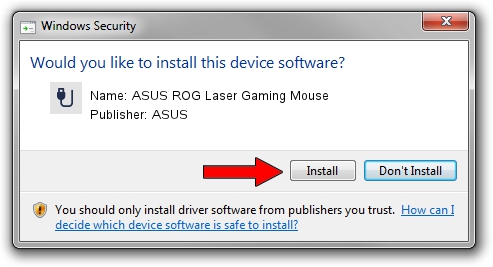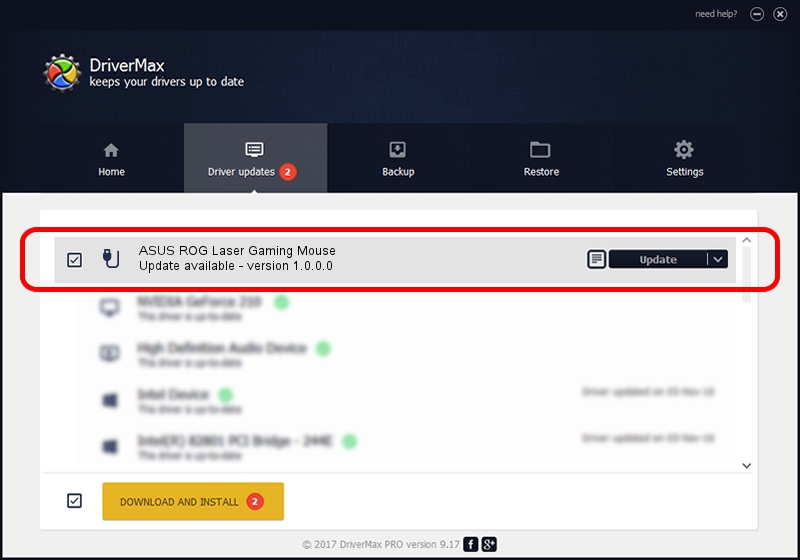Advertising seems to be blocked by your browser.
The ads help us provide this software and web site to you for free.
Please support our project by allowing our site to show ads.
Home /
Manufacturers /
ASUS /
ASUS ROG Laser Gaming Mouse /
USB/VID_0b05&PID_17ac /
1.0.0.0 May 24, 2015
ASUS ASUS ROG Laser Gaming Mouse how to download and install the driver
ASUS ROG Laser Gaming Mouse is a USB human interface device class hardware device. This Windows driver was developed by ASUS. USB/VID_0b05&PID_17ac is the matching hardware id of this device.
1. Manually install ASUS ASUS ROG Laser Gaming Mouse driver
- You can download from the link below the driver installer file for the ASUS ASUS ROG Laser Gaming Mouse driver. The archive contains version 1.0.0.0 dated 2015-05-24 of the driver.
- Run the driver installer file from a user account with administrative rights. If your User Access Control Service (UAC) is started please confirm the installation of the driver and run the setup with administrative rights.
- Follow the driver installation wizard, which will guide you; it should be quite easy to follow. The driver installation wizard will scan your computer and will install the right driver.
- When the operation finishes shutdown and restart your PC in order to use the updated driver. It is as simple as that to install a Windows driver!
The file size of this driver is 29463 bytes (28.77 KB)
This driver was rated with an average of 4.9 stars by 83751 users.
This driver is fully compatible with the following versions of Windows:
- This driver works on Windows 2000 32 bits
- This driver works on Windows Server 2003 32 bits
- This driver works on Windows XP 32 bits
- This driver works on Windows Vista 32 bits
- This driver works on Windows 7 32 bits
- This driver works on Windows 8 32 bits
- This driver works on Windows 8.1 32 bits
- This driver works on Windows 10 32 bits
- This driver works on Windows 11 32 bits
2. Installing the ASUS ASUS ROG Laser Gaming Mouse driver using DriverMax: the easy way
The most important advantage of using DriverMax is that it will install the driver for you in just a few seconds and it will keep each driver up to date, not just this one. How can you install a driver with DriverMax? Let's follow a few steps!
- Start DriverMax and click on the yellow button that says ~SCAN FOR DRIVER UPDATES NOW~. Wait for DriverMax to scan and analyze each driver on your PC.
- Take a look at the list of available driver updates. Search the list until you locate the ASUS ASUS ROG Laser Gaming Mouse driver. Click the Update button.
- That's all, the driver is now installed!

Feb 10 2024 6:59AM / Written by Andreea Kartman for DriverMax
follow @DeeaKartman