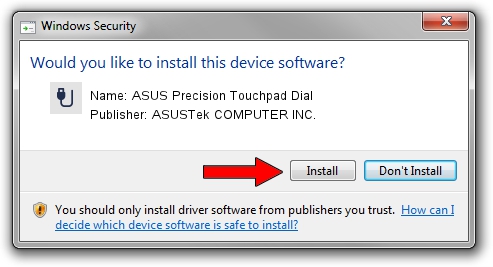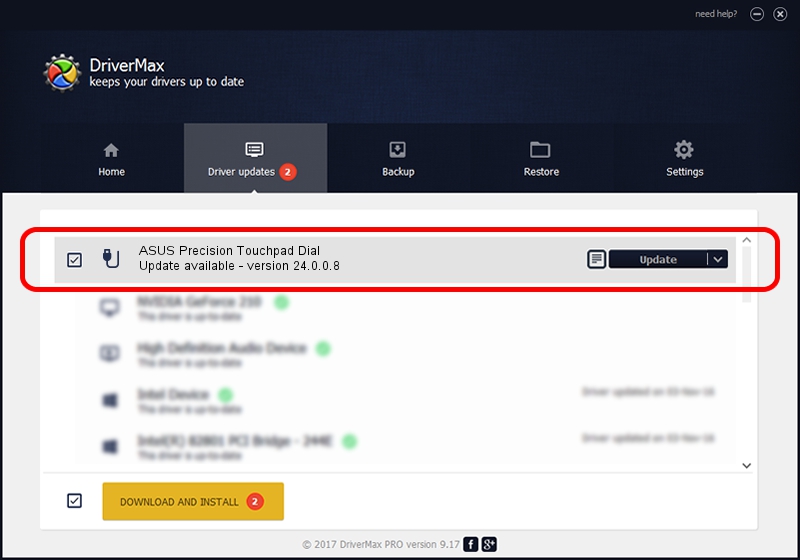Advertising seems to be blocked by your browser.
The ads help us provide this software and web site to you for free.
Please support our project by allowing our site to show ads.
Home /
Manufacturers /
ASUSTek COMPUTER INC. /
ASUS Precision Touchpad Dial /
HID/VID_0B05&PID_1879&COL05 /
24.0.0.8 Jan 17, 2022
ASUSTek COMPUTER INC. ASUS Precision Touchpad Dial how to download and install the driver
ASUS Precision Touchpad Dial is a USB human interface device class device. The developer of this driver was ASUSTek COMPUTER INC.. The hardware id of this driver is HID/VID_0B05&PID_1879&COL05.
1. ASUSTek COMPUTER INC. ASUS Precision Touchpad Dial - install the driver manually
- Download the driver setup file for ASUSTek COMPUTER INC. ASUS Precision Touchpad Dial driver from the location below. This download link is for the driver version 24.0.0.8 released on 2022-01-17.
- Run the driver setup file from a Windows account with the highest privileges (rights). If your UAC (User Access Control) is started then you will have to confirm the installation of the driver and run the setup with administrative rights.
- Go through the driver setup wizard, which should be pretty straightforward. The driver setup wizard will scan your PC for compatible devices and will install the driver.
- Restart your computer and enjoy the updated driver, as you can see it was quite smple.
This driver received an average rating of 3.8 stars out of 32907 votes.
2. How to install ASUSTek COMPUTER INC. ASUS Precision Touchpad Dial driver using DriverMax
The advantage of using DriverMax is that it will setup the driver for you in just a few seconds and it will keep each driver up to date. How easy can you install a driver using DriverMax? Let's follow a few steps!
- Start DriverMax and push on the yellow button that says ~SCAN FOR DRIVER UPDATES NOW~. Wait for DriverMax to scan and analyze each driver on your PC.
- Take a look at the list of driver updates. Scroll the list down until you locate the ASUSTek COMPUTER INC. ASUS Precision Touchpad Dial driver. Click the Update button.
- Finished installing the driver!

Aug 24 2024 9:07AM / Written by Dan Armano for DriverMax
follow @danarm