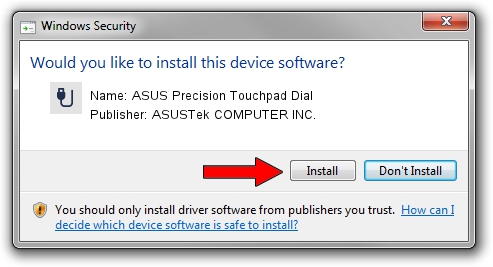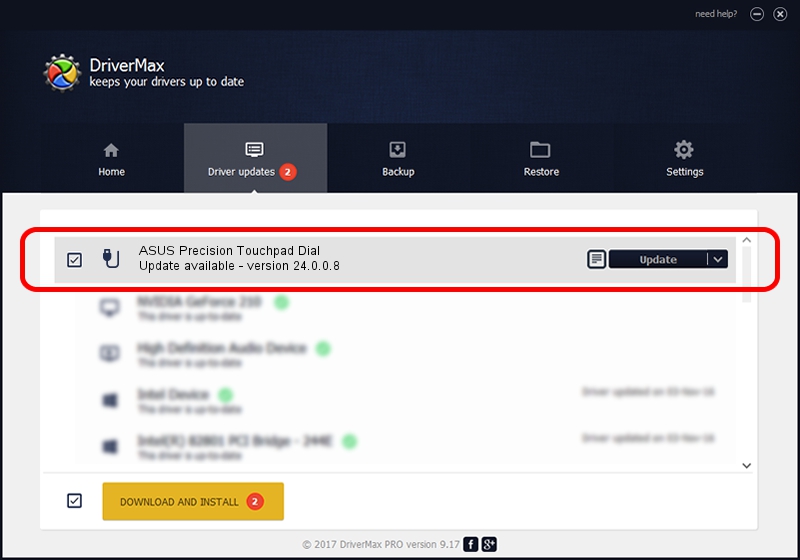Advertising seems to be blocked by your browser.
The ads help us provide this software and web site to you for free.
Please support our project by allowing our site to show ads.
Home /
Manufacturers /
ASUSTek COMPUTER INC. /
ASUS Precision Touchpad Dial /
HID/ASUE1A01&Col02 /
24.0.0.8 Jan 17, 2022
ASUSTek COMPUTER INC. ASUS Precision Touchpad Dial how to download and install the driver
ASUS Precision Touchpad Dial is a USB human interface device class device. The Windows version of this driver was developed by ASUSTek COMPUTER INC.. In order to make sure you are downloading the exact right driver the hardware id is HID/ASUE1A01&Col02.
1. Manually install ASUSTek COMPUTER INC. ASUS Precision Touchpad Dial driver
- You can download from the link below the driver installer file for the ASUSTek COMPUTER INC. ASUS Precision Touchpad Dial driver. The archive contains version 24.0.0.8 dated 2022-01-17 of the driver.
- Run the driver installer file from a user account with the highest privileges (rights). If your UAC (User Access Control) is running please accept of the driver and run the setup with administrative rights.
- Go through the driver setup wizard, which will guide you; it should be pretty easy to follow. The driver setup wizard will scan your PC and will install the right driver.
- When the operation finishes shutdown and restart your computer in order to use the updated driver. It is as simple as that to install a Windows driver!
This driver was rated with an average of 3 stars by 32886 users.
2. Using DriverMax to install ASUSTek COMPUTER INC. ASUS Precision Touchpad Dial driver
The advantage of using DriverMax is that it will install the driver for you in just a few seconds and it will keep each driver up to date. How easy can you install a driver with DriverMax? Let's see!
- Open DriverMax and push on the yellow button named ~SCAN FOR DRIVER UPDATES NOW~. Wait for DriverMax to scan and analyze each driver on your computer.
- Take a look at the list of available driver updates. Search the list until you locate the ASUSTek COMPUTER INC. ASUS Precision Touchpad Dial driver. Click the Update button.
- That's all, the driver is now installed!

Aug 24 2024 9:06AM / Written by Dan Armano for DriverMax
follow @danarm