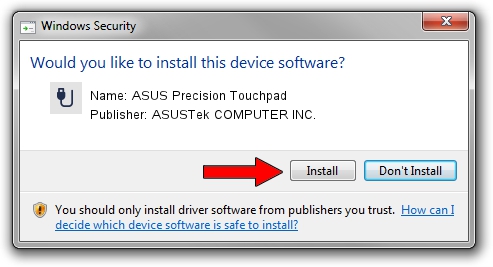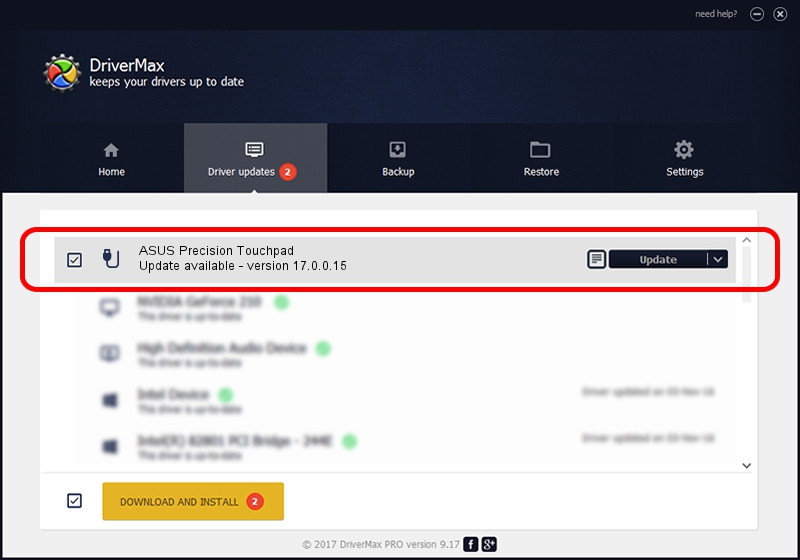Advertising seems to be blocked by your browser.
The ads help us provide this software and web site to you for free.
Please support our project by allowing our site to show ads.
Home /
Manufacturers /
ASUSTek COMPUTER INC. /
ASUS Precision Touchpad /
HID/VID_0B05&PID_1879&REV_0200&Col03 /
17.0.0.15 Mar 01, 2023
ASUSTek COMPUTER INC. ASUS Precision Touchpad how to download and install the driver
ASUS Precision Touchpad is a USB human interface device class hardware device. This driver was developed by ASUSTek COMPUTER INC.. The hardware id of this driver is HID/VID_0B05&PID_1879&REV_0200&Col03.
1. Install ASUSTek COMPUTER INC. ASUS Precision Touchpad driver manually
- Download the setup file for ASUSTek COMPUTER INC. ASUS Precision Touchpad driver from the location below. This download link is for the driver version 17.0.0.15 released on 2023-03-01.
- Run the driver setup file from a Windows account with administrative rights. If your User Access Control Service (UAC) is started then you will have to accept of the driver and run the setup with administrative rights.
- Go through the driver setup wizard, which should be quite easy to follow. The driver setup wizard will scan your PC for compatible devices and will install the driver.
- Shutdown and restart your PC and enjoy the fresh driver, it is as simple as that.
Driver rating 3.3 stars out of 64642 votes.
2. Using DriverMax to install ASUSTek COMPUTER INC. ASUS Precision Touchpad driver
The most important advantage of using DriverMax is that it will install the driver for you in just a few seconds and it will keep each driver up to date. How can you install a driver using DriverMax? Let's follow a few steps!
- Open DriverMax and click on the yellow button that says ~SCAN FOR DRIVER UPDATES NOW~. Wait for DriverMax to scan and analyze each driver on your computer.
- Take a look at the list of driver updates. Search the list until you find the ASUSTek COMPUTER INC. ASUS Precision Touchpad driver. Click on Update.
- That's all, the driver is now installed!

Aug 26 2024 7:49AM / Written by Daniel Statescu for DriverMax
follow @DanielStatescu