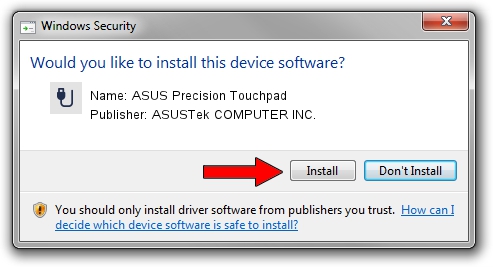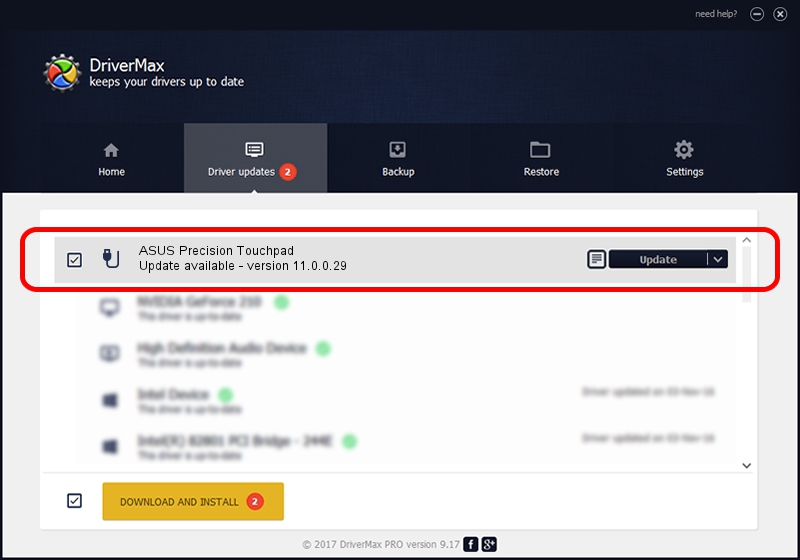Advertising seems to be blocked by your browser.
The ads help us provide this software and web site to you for free.
Please support our project by allowing our site to show ads.
Home /
Manufacturers /
ASUSTek COMPUTER INC. /
ASUS Precision Touchpad /
HID/GDX1301&Col02 /
11.0.0.29 Nov 30, 2018
ASUSTek COMPUTER INC. ASUS Precision Touchpad driver download and installation
ASUS Precision Touchpad is a USB human interface device class hardware device. This driver was developed by ASUSTek COMPUTER INC.. HID/GDX1301&Col02 is the matching hardware id of this device.
1. Install ASUSTek COMPUTER INC. ASUS Precision Touchpad driver manually
- Download the setup file for ASUSTek COMPUTER INC. ASUS Precision Touchpad driver from the location below. This is the download link for the driver version 11.0.0.29 released on 2018-11-30.
- Run the driver setup file from a Windows account with the highest privileges (rights). If your User Access Control Service (UAC) is enabled then you will have to accept of the driver and run the setup with administrative rights.
- Go through the driver setup wizard, which should be pretty straightforward. The driver setup wizard will scan your PC for compatible devices and will install the driver.
- Shutdown and restart your computer and enjoy the updated driver, as you can see it was quite smple.
Driver file size: 66335 bytes (64.78 KB)
This driver was rated with an average of 4.8 stars by 53216 users.
This driver is fully compatible with the following versions of Windows:
- This driver works on Windows 2000 64 bits
- This driver works on Windows Server 2003 64 bits
- This driver works on Windows XP 64 bits
- This driver works on Windows Vista 64 bits
- This driver works on Windows 7 64 bits
- This driver works on Windows 8 64 bits
- This driver works on Windows 8.1 64 bits
- This driver works on Windows 10 64 bits
- This driver works on Windows 11 64 bits
2. Installing the ASUSTek COMPUTER INC. ASUS Precision Touchpad driver using DriverMax: the easy way
The advantage of using DriverMax is that it will setup the driver for you in the easiest possible way and it will keep each driver up to date, not just this one. How easy can you install a driver using DriverMax? Let's follow a few steps!
- Open DriverMax and press on the yellow button named ~SCAN FOR DRIVER UPDATES NOW~. Wait for DriverMax to analyze each driver on your PC.
- Take a look at the list of detected driver updates. Scroll the list down until you locate the ASUSTek COMPUTER INC. ASUS Precision Touchpad driver. Click the Update button.
- That's all, the driver is now installed!

Aug 11 2024 8:39PM / Written by Andreea Kartman for DriverMax
follow @DeeaKartman