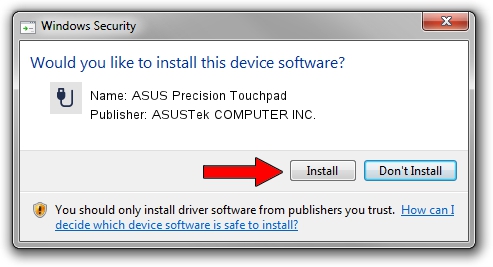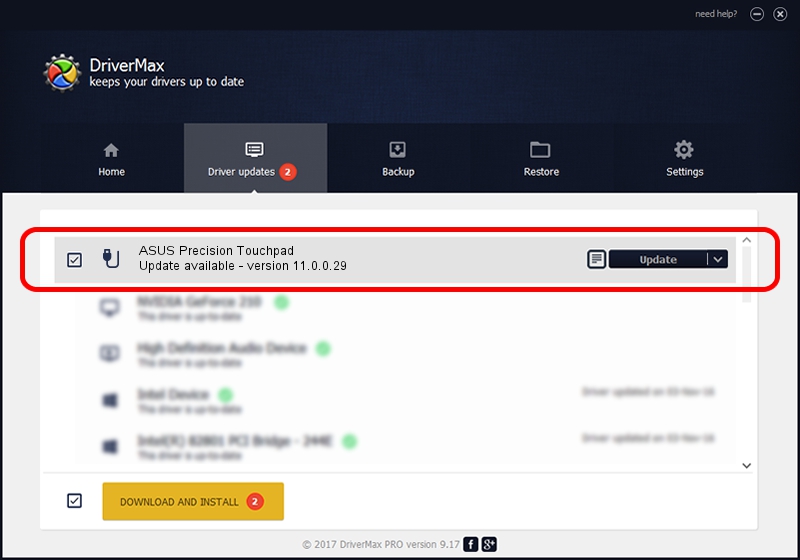Advertising seems to be blocked by your browser.
The ads help us provide this software and web site to you for free.
Please support our project by allowing our site to show ads.
Home /
Manufacturers /
ASUSTek COMPUTER INC. /
ASUS Precision Touchpad /
HID/FTE1202&Col02 /
11.0.0.29 Nov 30, 2018
ASUSTek COMPUTER INC. ASUS Precision Touchpad how to download and install the driver
ASUS Precision Touchpad is a USB human interface device class hardware device. The developer of this driver was ASUSTek COMPUTER INC.. The hardware id of this driver is HID/FTE1202&Col02; this string has to match your hardware.
1. How to manually install ASUSTek COMPUTER INC. ASUS Precision Touchpad driver
- Download the setup file for ASUSTek COMPUTER INC. ASUS Precision Touchpad driver from the location below. This is the download link for the driver version 11.0.0.29 released on 2018-11-30.
- Run the driver setup file from a Windows account with administrative rights. If your User Access Control Service (UAC) is started then you will have to confirm the installation of the driver and run the setup with administrative rights.
- Follow the driver installation wizard, which should be pretty straightforward. The driver installation wizard will scan your PC for compatible devices and will install the driver.
- Shutdown and restart your computer and enjoy the fresh driver, as you can see it was quite smple.
Size of this driver: 66335 bytes (64.78 KB)
This driver received an average rating of 4.4 stars out of 52061 votes.
This driver is fully compatible with the following versions of Windows:
- This driver works on Windows 2000 64 bits
- This driver works on Windows Server 2003 64 bits
- This driver works on Windows XP 64 bits
- This driver works on Windows Vista 64 bits
- This driver works on Windows 7 64 bits
- This driver works on Windows 8 64 bits
- This driver works on Windows 8.1 64 bits
- This driver works on Windows 10 64 bits
- This driver works on Windows 11 64 bits
2. How to install ASUSTek COMPUTER INC. ASUS Precision Touchpad driver using DriverMax
The advantage of using DriverMax is that it will install the driver for you in just a few seconds and it will keep each driver up to date, not just this one. How can you install a driver using DriverMax? Let's take a look!
- Open DriverMax and click on the yellow button that says ~SCAN FOR DRIVER UPDATES NOW~. Wait for DriverMax to analyze each driver on your computer.
- Take a look at the list of driver updates. Scroll the list down until you locate the ASUSTek COMPUTER INC. ASUS Precision Touchpad driver. Click the Update button.
- That's all, the driver is now installed!

Aug 11 2024 8:38PM / Written by Daniel Statescu for DriverMax
follow @DanielStatescu