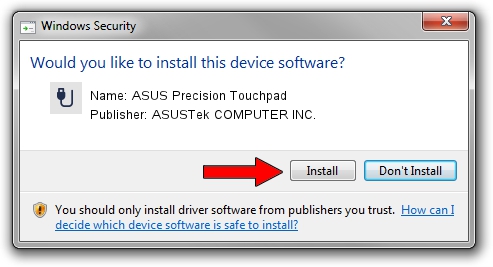Advertising seems to be blocked by your browser.
The ads help us provide this software and web site to you for free.
Please support our project by allowing our site to show ads.
Home /
Manufacturers /
ASUSTek COMPUTER INC. /
ASUS Precision Touchpad /
HID/ELAN1201&Col02 /
11.0.0.29 Nov 30, 2018
ASUSTek COMPUTER INC. ASUS Precision Touchpad - two ways of downloading and installing the driver
ASUS Precision Touchpad is a USB human interface device class device. This driver was developed by ASUSTek COMPUTER INC.. The hardware id of this driver is HID/ELAN1201&Col02.
1. ASUSTek COMPUTER INC. ASUS Precision Touchpad - install the driver manually
- Download the setup file for ASUSTek COMPUTER INC. ASUS Precision Touchpad driver from the link below. This download link is for the driver version 11.0.0.29 dated 2018-11-30.
- Run the driver setup file from a Windows account with the highest privileges (rights). If your UAC (User Access Control) is enabled then you will have to confirm the installation of the driver and run the setup with administrative rights.
- Go through the driver setup wizard, which should be pretty easy to follow. The driver setup wizard will analyze your PC for compatible devices and will install the driver.
- Restart your PC and enjoy the new driver, as you can see it was quite smple.
Size of this driver: 66335 bytes (64.78 KB)
This driver received an average rating of 5 stars out of 52231 votes.
This driver will work for the following versions of Windows:
- This driver works on Windows 2000 64 bits
- This driver works on Windows Server 2003 64 bits
- This driver works on Windows XP 64 bits
- This driver works on Windows Vista 64 bits
- This driver works on Windows 7 64 bits
- This driver works on Windows 8 64 bits
- This driver works on Windows 8.1 64 bits
- This driver works on Windows 10 64 bits
- This driver works on Windows 11 64 bits
2. How to install ASUSTek COMPUTER INC. ASUS Precision Touchpad driver using DriverMax
The most important advantage of using DriverMax is that it will install the driver for you in the easiest possible way and it will keep each driver up to date, not just this one. How can you install a driver with DriverMax? Let's take a look!
- Open DriverMax and push on the yellow button that says ~SCAN FOR DRIVER UPDATES NOW~. Wait for DriverMax to analyze each driver on your computer.
- Take a look at the list of driver updates. Search the list until you locate the ASUSTek COMPUTER INC. ASUS Precision Touchpad driver. Click on Update.
- Finished installing the driver!

Aug 11 2024 8:35PM / Written by Dan Armano for DriverMax
follow @danarm