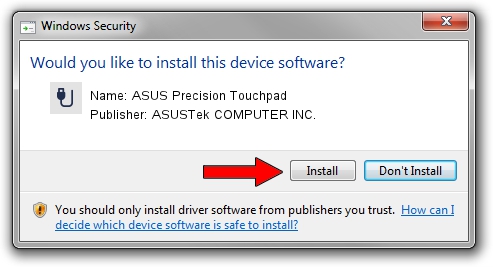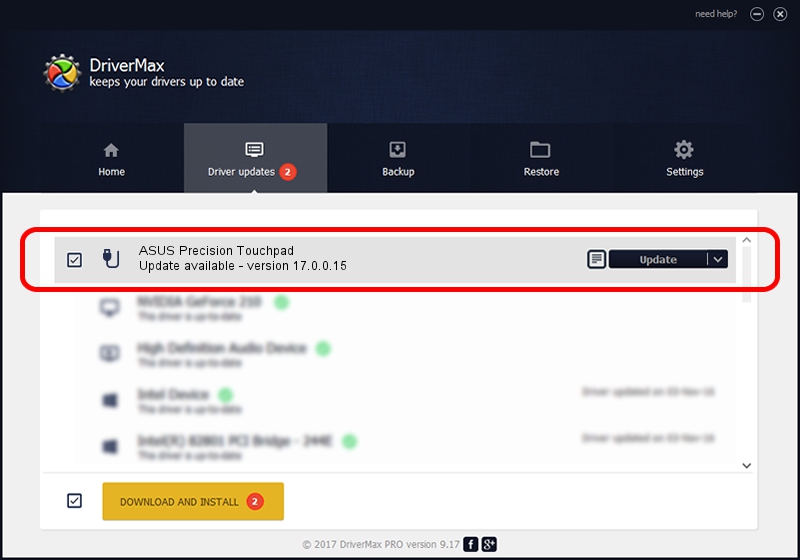Advertising seems to be blocked by your browser.
The ads help us provide this software and web site to you for free.
Please support our project by allowing our site to show ads.
Home /
Manufacturers /
ASUSTek COMPUTER INC. /
ASUS Precision Touchpad /
HID/ASUP1413&Col02 /
17.0.0.15 Mar 01, 2023
Driver for ASUSTek COMPUTER INC. ASUS Precision Touchpad - downloading and installing it
ASUS Precision Touchpad is a USB human interface device class device. This Windows driver was developed by ASUSTek COMPUTER INC.. HID/ASUP1413&Col02 is the matching hardware id of this device.
1. Manually install ASUSTek COMPUTER INC. ASUS Precision Touchpad driver
- Download the driver setup file for ASUSTek COMPUTER INC. ASUS Precision Touchpad driver from the link below. This is the download link for the driver version 17.0.0.15 dated 2023-03-01.
- Start the driver setup file from a Windows account with administrative rights. If your User Access Control (UAC) is started then you will have to accept of the driver and run the setup with administrative rights.
- Follow the driver setup wizard, which should be pretty easy to follow. The driver setup wizard will scan your PC for compatible devices and will install the driver.
- Restart your PC and enjoy the new driver, as you can see it was quite smple.
This driver was installed by many users and received an average rating of 3.1 stars out of 64847 votes.
2. Using DriverMax to install ASUSTek COMPUTER INC. ASUS Precision Touchpad driver
The most important advantage of using DriverMax is that it will setup the driver for you in the easiest possible way and it will keep each driver up to date, not just this one. How easy can you install a driver using DriverMax? Let's take a look!
- Start DriverMax and press on the yellow button that says ~SCAN FOR DRIVER UPDATES NOW~. Wait for DriverMax to analyze each driver on your computer.
- Take a look at the list of available driver updates. Scroll the list down until you locate the ASUSTek COMPUTER INC. ASUS Precision Touchpad driver. Click the Update button.
- That's it, you installed your first driver!

Aug 26 2024 7:47AM / Written by Daniel Statescu for DriverMax
follow @DanielStatescu