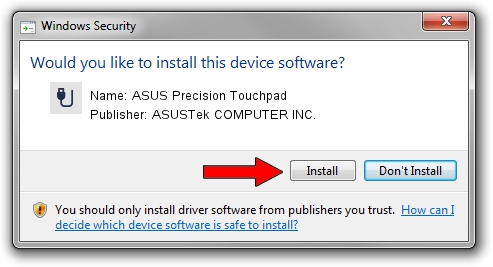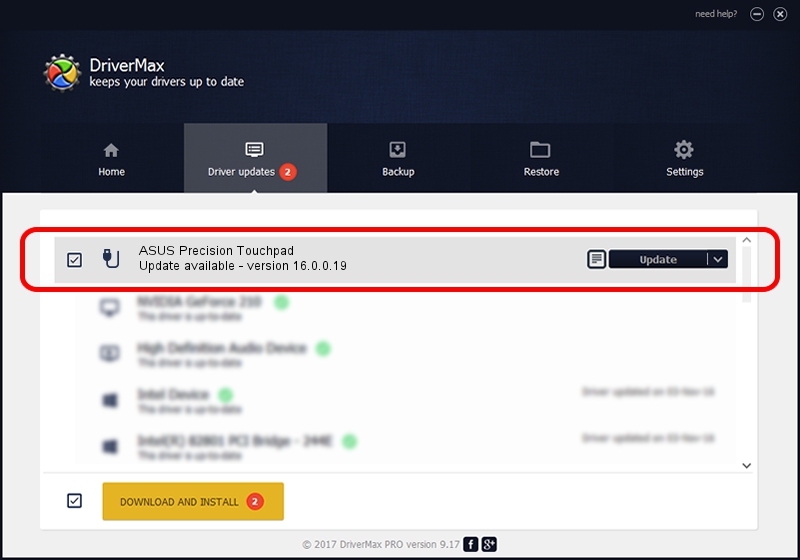Advertising seems to be blocked by your browser.
The ads help us provide this software and web site to you for free.
Please support our project by allowing our site to show ads.
Home /
Manufacturers /
ASUSTek COMPUTER INC. /
ASUS Precision Touchpad /
HID/ASUP1201&Col02 /
16.0.0.19 Mar 20, 2023
Driver for ASUSTek COMPUTER INC. ASUS Precision Touchpad - downloading and installing it
ASUS Precision Touchpad is a USB human interface device class hardware device. This driver was developed by ASUSTek COMPUTER INC.. The hardware id of this driver is HID/ASUP1201&Col02.
1. Install ASUSTek COMPUTER INC. ASUS Precision Touchpad driver manually
- Download the setup file for ASUSTek COMPUTER INC. ASUS Precision Touchpad driver from the location below. This is the download link for the driver version 16.0.0.19 released on 2023-03-20.
- Run the driver setup file from a Windows account with administrative rights. If your User Access Control Service (UAC) is enabled then you will have to accept of the driver and run the setup with administrative rights.
- Follow the driver installation wizard, which should be pretty straightforward. The driver installation wizard will scan your PC for compatible devices and will install the driver.
- Restart your PC and enjoy the updated driver, it is as simple as that.
This driver was installed by many users and received an average rating of 4 stars out of 72721 votes.
2. How to install ASUSTek COMPUTER INC. ASUS Precision Touchpad driver using DriverMax
The most important advantage of using DriverMax is that it will setup the driver for you in just a few seconds and it will keep each driver up to date, not just this one. How can you install a driver with DriverMax? Let's take a look!
- Start DriverMax and push on the yellow button named ~SCAN FOR DRIVER UPDATES NOW~. Wait for DriverMax to analyze each driver on your PC.
- Take a look at the list of detected driver updates. Search the list until you find the ASUSTek COMPUTER INC. ASUS Precision Touchpad driver. Click on Update.
- That's all, the driver is now installed!

Aug 26 2024 5:43AM / Written by Dan Armano for DriverMax
follow @danarm