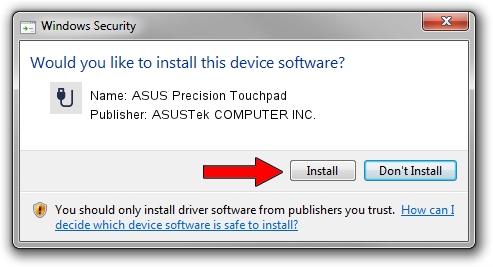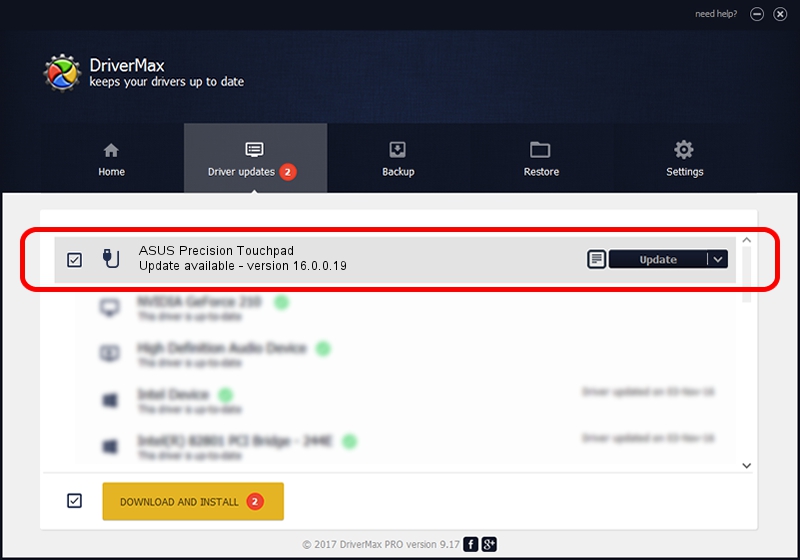Advertising seems to be blocked by your browser.
The ads help us provide this software and web site to you for free.
Please support our project by allowing our site to show ads.
Home /
Manufacturers /
ASUSTek COMPUTER INC. /
ASUS Precision Touchpad /
HID/ASUG1301&Col02 /
16.0.0.19 Mar 20, 2023
ASUSTek COMPUTER INC. ASUS Precision Touchpad - two ways of downloading and installing the driver
ASUS Precision Touchpad is a USB human interface device class hardware device. This Windows driver was developed by ASUSTek COMPUTER INC.. In order to make sure you are downloading the exact right driver the hardware id is HID/ASUG1301&Col02.
1. How to manually install ASUSTek COMPUTER INC. ASUS Precision Touchpad driver
- You can download from the link below the driver setup file for the ASUSTek COMPUTER INC. ASUS Precision Touchpad driver. The archive contains version 16.0.0.19 dated 2023-03-20 of the driver.
- Run the driver installer file from a user account with the highest privileges (rights). If your UAC (User Access Control) is enabled please confirm the installation of the driver and run the setup with administrative rights.
- Go through the driver setup wizard, which will guide you; it should be quite easy to follow. The driver setup wizard will scan your PC and will install the right driver.
- When the operation finishes shutdown and restart your PC in order to use the updated driver. As you can see it was quite smple to install a Windows driver!
This driver was installed by many users and received an average rating of 3.2 stars out of 72703 votes.
2. Using DriverMax to install ASUSTek COMPUTER INC. ASUS Precision Touchpad driver
The most important advantage of using DriverMax is that it will setup the driver for you in the easiest possible way and it will keep each driver up to date, not just this one. How can you install a driver with DriverMax? Let's follow a few steps!
- Start DriverMax and press on the yellow button that says ~SCAN FOR DRIVER UPDATES NOW~. Wait for DriverMax to analyze each driver on your computer.
- Take a look at the list of available driver updates. Scroll the list down until you find the ASUSTek COMPUTER INC. ASUS Precision Touchpad driver. Click the Update button.
- Enjoy using the updated driver! :)

Aug 26 2024 5:43AM / Written by Dan Armano for DriverMax
follow @danarm