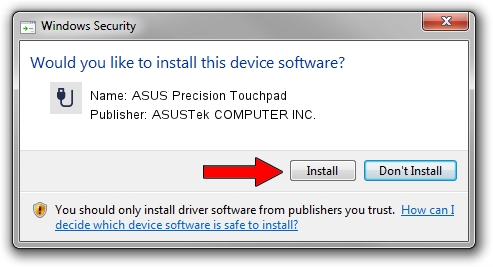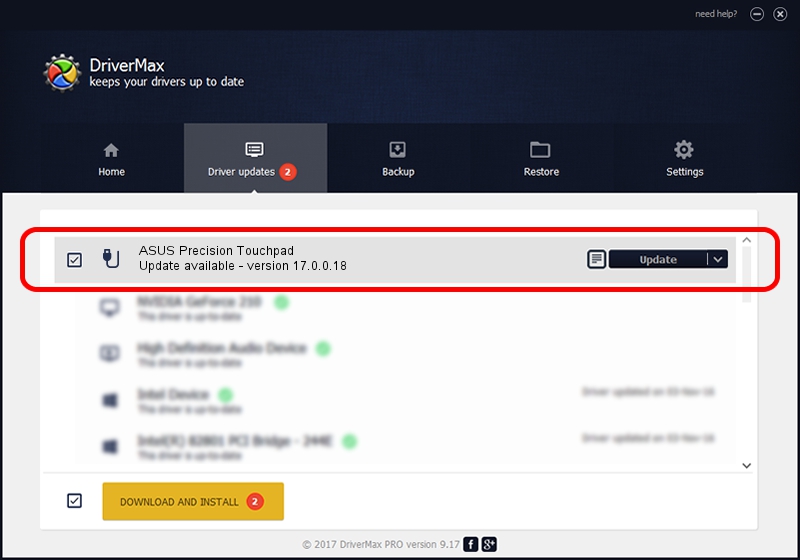Advertising seems to be blocked by your browser.
The ads help us provide this software and web site to you for free.
Please support our project by allowing our site to show ads.
Home /
Manufacturers /
ASUSTek COMPUTER INC. /
ASUS Precision Touchpad /
HID/ASUE1412&Col02 /
17.0.0.18 Jun 12, 2023
Driver for ASUSTek COMPUTER INC. ASUS Precision Touchpad - downloading and installing it
ASUS Precision Touchpad is a USB human interface device class hardware device. The developer of this driver was ASUSTek COMPUTER INC.. HID/ASUE1412&Col02 is the matching hardware id of this device.
1. ASUSTek COMPUTER INC. ASUS Precision Touchpad - install the driver manually
- Download the driver setup file for ASUSTek COMPUTER INC. ASUS Precision Touchpad driver from the location below. This download link is for the driver version 17.0.0.18 dated 2023-06-12.
- Start the driver installation file from a Windows account with administrative rights. If your User Access Control (UAC) is enabled then you will have to confirm the installation of the driver and run the setup with administrative rights.
- Follow the driver installation wizard, which should be pretty straightforward. The driver installation wizard will scan your PC for compatible devices and will install the driver.
- Restart your computer and enjoy the new driver, it is as simple as that.
This driver received an average rating of 3.2 stars out of 31816 votes.
2. Using DriverMax to install ASUSTek COMPUTER INC. ASUS Precision Touchpad driver
The advantage of using DriverMax is that it will install the driver for you in the easiest possible way and it will keep each driver up to date, not just this one. How can you install a driver with DriverMax? Let's take a look!
- Start DriverMax and push on the yellow button that says ~SCAN FOR DRIVER UPDATES NOW~. Wait for DriverMax to analyze each driver on your PC.
- Take a look at the list of driver updates. Scroll the list down until you locate the ASUSTek COMPUTER INC. ASUS Precision Touchpad driver. Click on Update.
- Finished installing the driver!

Aug 29 2024 5:05PM / Written by Dan Armano for DriverMax
follow @danarm