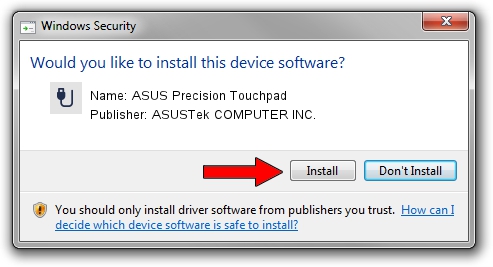Advertising seems to be blocked by your browser.
The ads help us provide this software and web site to you for free.
Please support our project by allowing our site to show ads.
Home /
Manufacturers /
ASUSTek COMPUTER INC. /
ASUS Precision Touchpad /
HID/ASUE140C&Col02 /
17.0.0.18 Jun 12, 2023
ASUSTek COMPUTER INC. ASUS Precision Touchpad how to download and install the driver
ASUS Precision Touchpad is a USB human interface device class hardware device. The Windows version of this driver was developed by ASUSTek COMPUTER INC.. In order to make sure you are downloading the exact right driver the hardware id is HID/ASUE140C&Col02.
1. Install ASUSTek COMPUTER INC. ASUS Precision Touchpad driver manually
- You can download from the link below the driver setup file for the ASUSTek COMPUTER INC. ASUS Precision Touchpad driver. The archive contains version 17.0.0.18 released on 2023-06-12 of the driver.
- Start the driver installer file from a user account with administrative rights. If your User Access Control (UAC) is enabled please accept of the driver and run the setup with administrative rights.
- Follow the driver installation wizard, which will guide you; it should be pretty easy to follow. The driver installation wizard will scan your computer and will install the right driver.
- When the operation finishes shutdown and restart your PC in order to use the updated driver. As you can see it was quite smple to install a Windows driver!
This driver was installed by many users and received an average rating of 3.5 stars out of 31916 votes.
2. Installing the ASUSTek COMPUTER INC. ASUS Precision Touchpad driver using DriverMax: the easy way
The advantage of using DriverMax is that it will install the driver for you in the easiest possible way and it will keep each driver up to date, not just this one. How easy can you install a driver with DriverMax? Let's see!
- Start DriverMax and push on the yellow button that says ~SCAN FOR DRIVER UPDATES NOW~. Wait for DriverMax to analyze each driver on your computer.
- Take a look at the list of detected driver updates. Scroll the list down until you find the ASUSTek COMPUTER INC. ASUS Precision Touchpad driver. Click on Update.
- Enjoy using the updated driver! :)

Aug 29 2024 5:04PM / Written by Daniel Statescu for DriverMax
follow @DanielStatescu