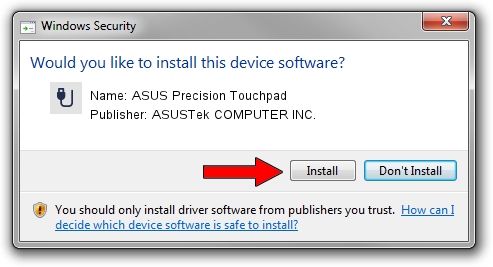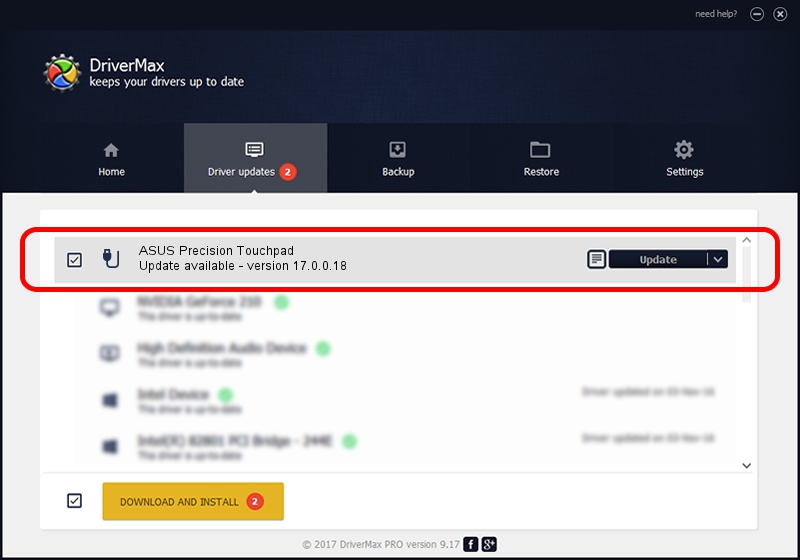Advertising seems to be blocked by your browser.
The ads help us provide this software and web site to you for free.
Please support our project by allowing our site to show ads.
Home /
Manufacturers /
ASUSTek COMPUTER INC. /
ASUS Precision Touchpad /
HID/ASUE1400&Col02 /
17.0.0.18 Jun 12, 2023
ASUSTek COMPUTER INC. ASUS Precision Touchpad how to download and install the driver
ASUS Precision Touchpad is a USB human interface device class device. This Windows driver was developed by ASUSTek COMPUTER INC.. HID/ASUE1400&Col02 is the matching hardware id of this device.
1. How to manually install ASUSTek COMPUTER INC. ASUS Precision Touchpad driver
- You can download from the link below the driver installer file for the ASUSTek COMPUTER INC. ASUS Precision Touchpad driver. The archive contains version 17.0.0.18 dated 2023-06-12 of the driver.
- Run the driver installer file from a user account with administrative rights. If your User Access Control Service (UAC) is started please accept of the driver and run the setup with administrative rights.
- Follow the driver installation wizard, which will guide you; it should be quite easy to follow. The driver installation wizard will analyze your PC and will install the right driver.
- When the operation finishes shutdown and restart your PC in order to use the updated driver. It is as simple as that to install a Windows driver!
Driver rating 3 stars out of 32112 votes.
2. Installing the ASUSTek COMPUTER INC. ASUS Precision Touchpad driver using DriverMax: the easy way
The advantage of using DriverMax is that it will setup the driver for you in the easiest possible way and it will keep each driver up to date. How easy can you install a driver using DriverMax? Let's take a look!
- Open DriverMax and push on the yellow button named ~SCAN FOR DRIVER UPDATES NOW~. Wait for DriverMax to scan and analyze each driver on your PC.
- Take a look at the list of detected driver updates. Scroll the list down until you find the ASUSTek COMPUTER INC. ASUS Precision Touchpad driver. Click the Update button.
- That's all, the driver is now installed!

Aug 29 2024 5:02PM / Written by Andreea Kartman for DriverMax
follow @DeeaKartman