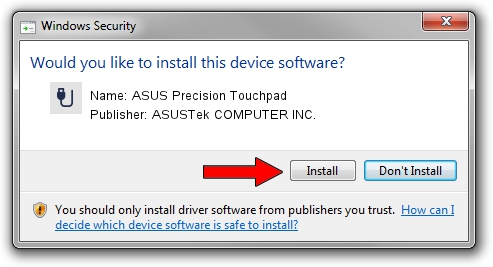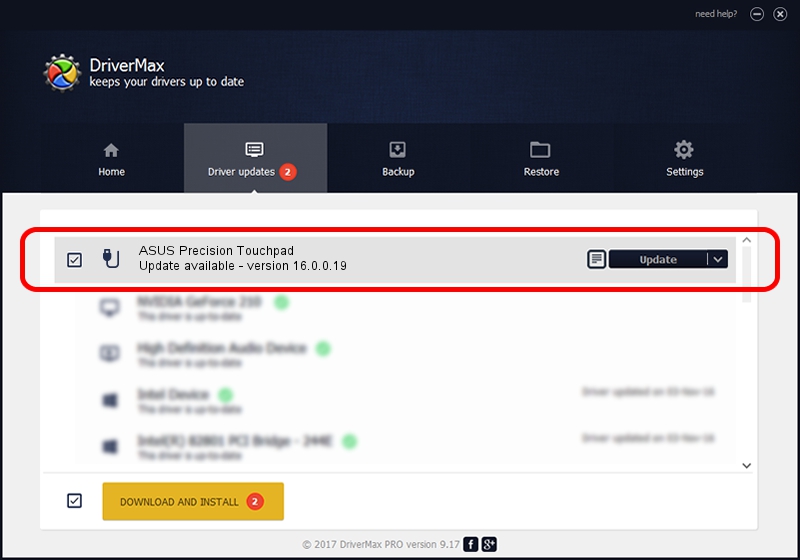Advertising seems to be blocked by your browser.
The ads help us provide this software and web site to you for free.
Please support our project by allowing our site to show ads.
Home /
Manufacturers /
ASUSTek COMPUTER INC. /
ASUS Precision Touchpad /
HID/ASUE1302&Col02 /
16.0.0.19 Mar 20, 2023
ASUSTek COMPUTER INC. ASUS Precision Touchpad how to download and install the driver
ASUS Precision Touchpad is a USB human interface device class device. The Windows version of this driver was developed by ASUSTek COMPUTER INC.. The hardware id of this driver is HID/ASUE1302&Col02; this string has to match your hardware.
1. Install ASUSTek COMPUTER INC. ASUS Precision Touchpad driver manually
- You can download from the link below the driver setup file for the ASUSTek COMPUTER INC. ASUS Precision Touchpad driver. The archive contains version 16.0.0.19 dated 2023-03-20 of the driver.
- Run the driver installer file from a user account with administrative rights. If your UAC (User Access Control) is enabled please accept of the driver and run the setup with administrative rights.
- Go through the driver setup wizard, which will guide you; it should be quite easy to follow. The driver setup wizard will scan your PC and will install the right driver.
- When the operation finishes restart your computer in order to use the updated driver. It is as simple as that to install a Windows driver!
This driver was rated with an average of 3.4 stars by 73038 users.
2. How to use DriverMax to install ASUSTek COMPUTER INC. ASUS Precision Touchpad driver
The most important advantage of using DriverMax is that it will setup the driver for you in the easiest possible way and it will keep each driver up to date. How can you install a driver with DriverMax? Let's see!
- Start DriverMax and click on the yellow button that says ~SCAN FOR DRIVER UPDATES NOW~. Wait for DriverMax to analyze each driver on your PC.
- Take a look at the list of driver updates. Search the list until you find the ASUSTek COMPUTER INC. ASUS Precision Touchpad driver. Click on Update.
- That's all, the driver is now installed!

Aug 26 2024 5:37AM / Written by Andreea Kartman for DriverMax
follow @DeeaKartman