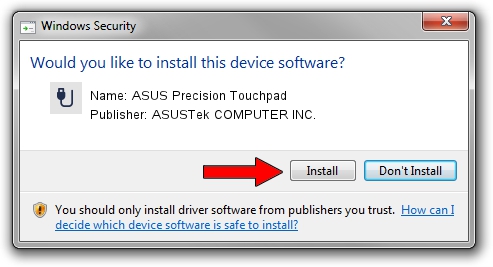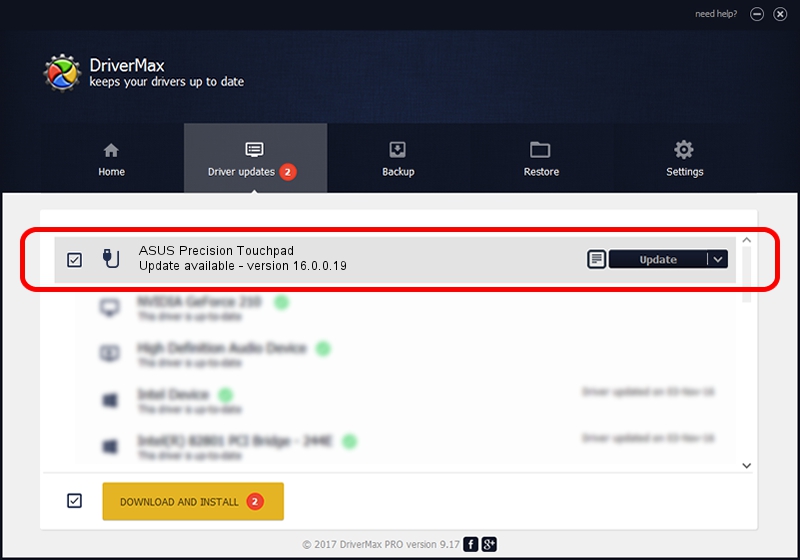Advertising seems to be blocked by your browser.
The ads help us provide this software and web site to you for free.
Please support our project by allowing our site to show ads.
Home /
Manufacturers /
ASUSTek COMPUTER INC. /
ASUS Precision Touchpad /
HID/ASUE1201&Col02 /
16.0.0.19 Mar 20, 2023
ASUSTek COMPUTER INC. ASUS Precision Touchpad - two ways of downloading and installing the driver
ASUS Precision Touchpad is a USB human interface device class device. The Windows version of this driver was developed by ASUSTek COMPUTER INC.. The hardware id of this driver is HID/ASUE1201&Col02; this string has to match your hardware.
1. ASUSTek COMPUTER INC. ASUS Precision Touchpad driver - how to install it manually
- You can download from the link below the driver setup file for the ASUSTek COMPUTER INC. ASUS Precision Touchpad driver. The archive contains version 16.0.0.19 released on 2023-03-20 of the driver.
- Start the driver installer file from a user account with the highest privileges (rights). If your User Access Control Service (UAC) is running please accept of the driver and run the setup with administrative rights.
- Follow the driver installation wizard, which will guide you; it should be quite easy to follow. The driver installation wizard will scan your PC and will install the right driver.
- When the operation finishes shutdown and restart your PC in order to use the updated driver. It is as simple as that to install a Windows driver!
This driver received an average rating of 3.3 stars out of 72011 votes.
2. The easy way: using DriverMax to install ASUSTek COMPUTER INC. ASUS Precision Touchpad driver
The most important advantage of using DriverMax is that it will install the driver for you in just a few seconds and it will keep each driver up to date. How easy can you install a driver using DriverMax? Let's see!
- Open DriverMax and click on the yellow button that says ~SCAN FOR DRIVER UPDATES NOW~. Wait for DriverMax to scan and analyze each driver on your computer.
- Take a look at the list of detected driver updates. Scroll the list down until you find the ASUSTek COMPUTER INC. ASUS Precision Touchpad driver. Click on Update.
- Finished installing the driver!

Aug 26 2024 5:33AM / Written by Daniel Statescu for DriverMax
follow @DanielStatescu