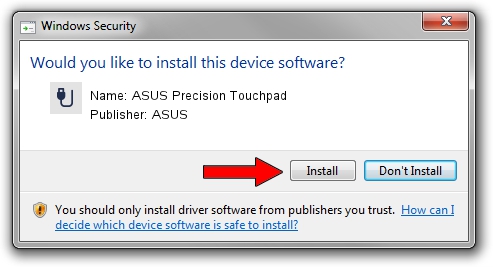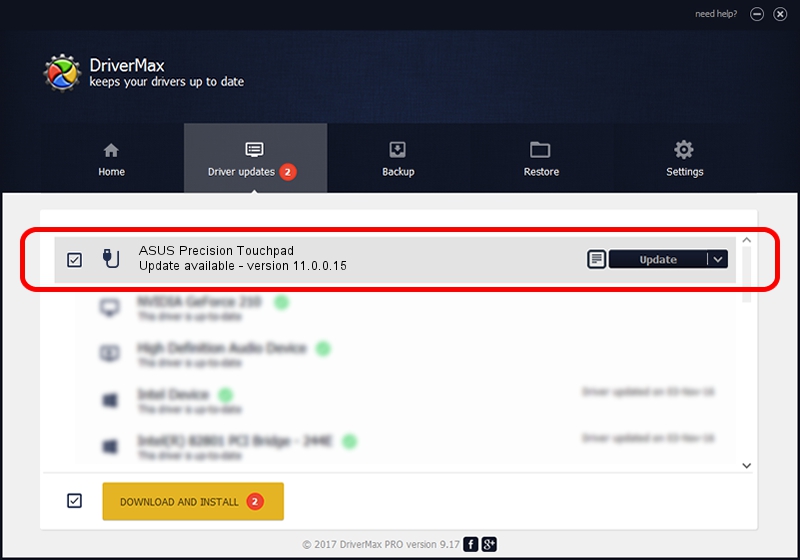Advertising seems to be blocked by your browser.
The ads help us provide this software and web site to you for free.
Please support our project by allowing our site to show ads.
ASUS ASUS Precision Touchpad how to download and install the driver
ASUS Precision Touchpad is a USB human interface device class hardware device. The Windows version of this driver was developed by ASUS. HID/ELAN1200&Col02 is the matching hardware id of this device.
1. ASUS ASUS Precision Touchpad driver - how to install it manually
- You can download from the link below the driver installer file for the ASUS ASUS Precision Touchpad driver. The archive contains version 11.0.0.15 dated 2017-02-16 of the driver.
- Start the driver installer file from a user account with the highest privileges (rights). If your UAC (User Access Control) is enabled please accept of the driver and run the setup with administrative rights.
- Follow the driver setup wizard, which will guide you; it should be pretty easy to follow. The driver setup wizard will analyze your PC and will install the right driver.
- When the operation finishes shutdown and restart your computer in order to use the updated driver. As you can see it was quite smple to install a Windows driver!
The file size of this driver is 52930 bytes (51.69 KB)
This driver received an average rating of 4.3 stars out of 85099 votes.
This driver is compatible with the following versions of Windows:
- This driver works on Windows 2000 32 bits
- This driver works on Windows Server 2003 32 bits
- This driver works on Windows XP 32 bits
- This driver works on Windows Vista 32 bits
- This driver works on Windows 7 32 bits
- This driver works on Windows 8 32 bits
- This driver works on Windows 8.1 32 bits
- This driver works on Windows 10 32 bits
- This driver works on Windows 11 32 bits
2. Using DriverMax to install ASUS ASUS Precision Touchpad driver
The most important advantage of using DriverMax is that it will setup the driver for you in just a few seconds and it will keep each driver up to date. How can you install a driver using DriverMax? Let's take a look!
- Start DriverMax and push on the yellow button that says ~SCAN FOR DRIVER UPDATES NOW~. Wait for DriverMax to analyze each driver on your PC.
- Take a look at the list of driver updates. Scroll the list down until you locate the ASUS ASUS Precision Touchpad driver. Click the Update button.
- That's it, you installed your first driver!

May 27 2024 7:53PM / Written by Daniel Statescu for DriverMax
follow @DanielStatescu