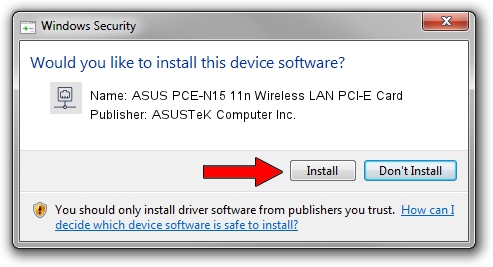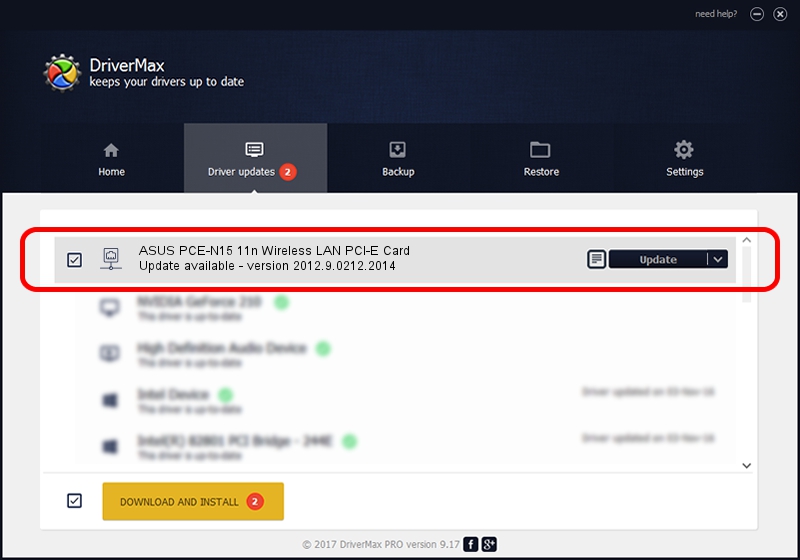Advertising seems to be blocked by your browser.
The ads help us provide this software and web site to you for free.
Please support our project by allowing our site to show ads.
Home /
Manufacturers /
ASUSTeK Computer Inc. /
ASUS PCE-N15 11n Wireless LAN PCI-E Card /
PCI/VEN_10EC&DEV_8178&SUBSYS_84B61043 /
2012.9.0212.2014 Feb 20, 2014
Driver for ASUSTeK Computer Inc. ASUS PCE-N15 11n Wireless LAN PCI-E Card - downloading and installing it
ASUS PCE-N15 11n Wireless LAN PCI-E Card is a Network Adapters hardware device. This driver was developed by ASUSTeK Computer Inc.. The hardware id of this driver is PCI/VEN_10EC&DEV_8178&SUBSYS_84B61043; this string has to match your hardware.
1. ASUSTeK Computer Inc. ASUS PCE-N15 11n Wireless LAN PCI-E Card - install the driver manually
- You can download from the link below the driver installer file for the ASUSTeK Computer Inc. ASUS PCE-N15 11n Wireless LAN PCI-E Card driver. The archive contains version 2012.9.0212.2014 released on 2014-02-20 of the driver.
- Run the driver installer file from a user account with administrative rights. If your UAC (User Access Control) is started please accept of the driver and run the setup with administrative rights.
- Follow the driver installation wizard, which will guide you; it should be pretty easy to follow. The driver installation wizard will analyze your PC and will install the right driver.
- When the operation finishes shutdown and restart your PC in order to use the updated driver. As you can see it was quite smple to install a Windows driver!
This driver was installed by many users and received an average rating of 3.1 stars out of 5888 votes.
2. Using DriverMax to install ASUSTeK Computer Inc. ASUS PCE-N15 11n Wireless LAN PCI-E Card driver
The most important advantage of using DriverMax is that it will install the driver for you in just a few seconds and it will keep each driver up to date. How easy can you install a driver using DriverMax? Let's see!
- Start DriverMax and push on the yellow button named ~SCAN FOR DRIVER UPDATES NOW~. Wait for DriverMax to scan and analyze each driver on your computer.
- Take a look at the list of available driver updates. Scroll the list down until you locate the ASUSTeK Computer Inc. ASUS PCE-N15 11n Wireless LAN PCI-E Card driver. Click the Update button.
- That's all, the driver is now installed!

Jul 9 2016 1:32PM / Written by Dan Armano for DriverMax
follow @danarm