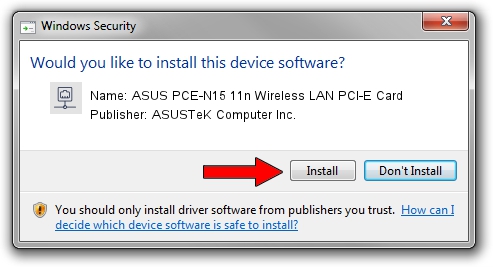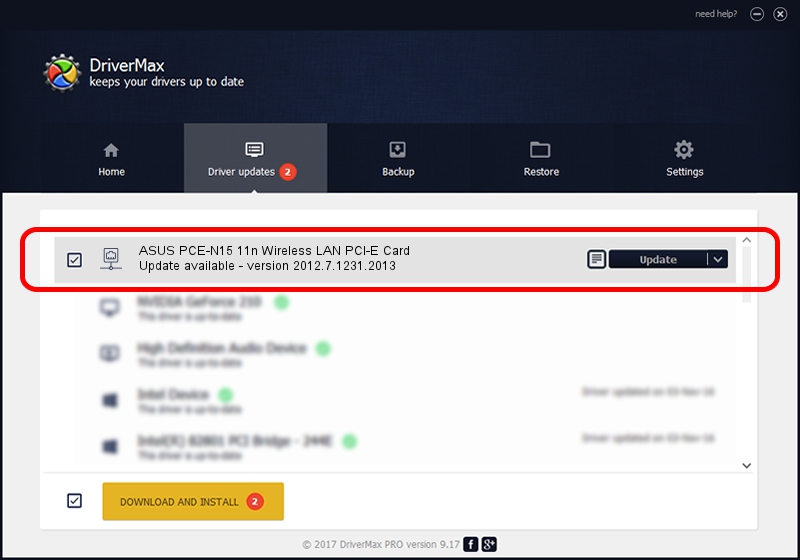Advertising seems to be blocked by your browser.
The ads help us provide this software and web site to you for free.
Please support our project by allowing our site to show ads.
Home /
Manufacturers /
ASUSTeK Computer Inc. /
ASUS PCE-N15 11n Wireless LAN PCI-E Card /
PCI/VEN_10EC&DEV_8178&SUBSYS_84B61043 /
2012.7.1231.2013 Jan 13, 2014
ASUSTeK Computer Inc. ASUS PCE-N15 11n Wireless LAN PCI-E Card - two ways of downloading and installing the driver
ASUS PCE-N15 11n Wireless LAN PCI-E Card is a Network Adapters device. This Windows driver was developed by ASUSTeK Computer Inc.. The hardware id of this driver is PCI/VEN_10EC&DEV_8178&SUBSYS_84B61043; this string has to match your hardware.
1. Manually install ASUSTeK Computer Inc. ASUS PCE-N15 11n Wireless LAN PCI-E Card driver
- You can download from the link below the driver setup file for the ASUSTeK Computer Inc. ASUS PCE-N15 11n Wireless LAN PCI-E Card driver. The archive contains version 2012.7.1231.2013 released on 2014-01-13 of the driver.
- Run the driver installer file from a user account with administrative rights. If your User Access Control Service (UAC) is enabled please confirm the installation of the driver and run the setup with administrative rights.
- Follow the driver installation wizard, which will guide you; it should be quite easy to follow. The driver installation wizard will analyze your computer and will install the right driver.
- When the operation finishes restart your computer in order to use the updated driver. It is as simple as that to install a Windows driver!
Download size of the driver: 1384496 bytes (1.32 MB)
This driver was rated with an average of 4.6 stars by 37487 users.
This driver was released for the following versions of Windows:
- This driver works on Windows 8.1 64 bits
- This driver works on Windows 10 64 bits
- This driver works on Windows 11 64 bits
2. How to install ASUSTeK Computer Inc. ASUS PCE-N15 11n Wireless LAN PCI-E Card driver using DriverMax
The advantage of using DriverMax is that it will install the driver for you in just a few seconds and it will keep each driver up to date, not just this one. How can you install a driver with DriverMax? Let's see!
- Start DriverMax and push on the yellow button that says ~SCAN FOR DRIVER UPDATES NOW~. Wait for DriverMax to scan and analyze each driver on your PC.
- Take a look at the list of available driver updates. Scroll the list down until you locate the ASUSTeK Computer Inc. ASUS PCE-N15 11n Wireless LAN PCI-E Card driver. Click the Update button.
- That's all, the driver is now installed!

Jul 7 2016 10:10PM / Written by Andreea Kartman for DriverMax
follow @DeeaKartman