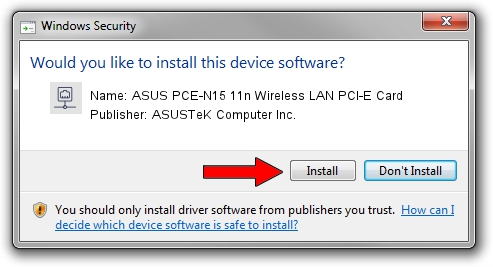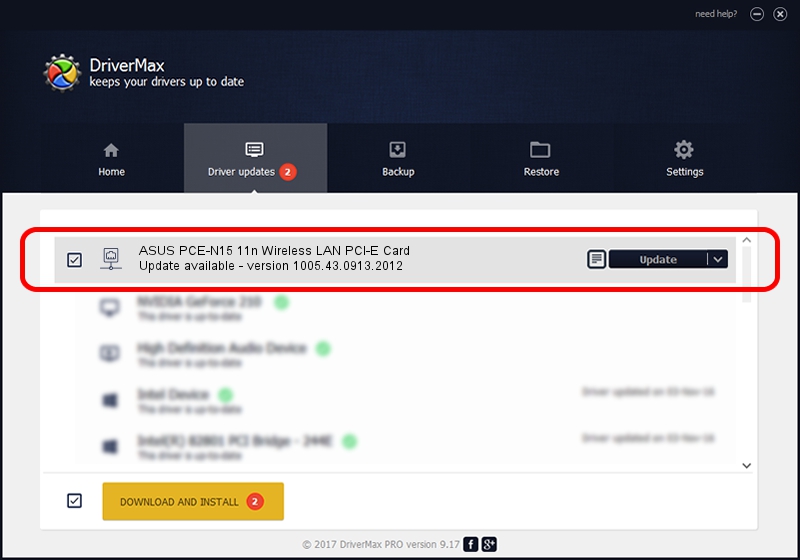Advertising seems to be blocked by your browser.
The ads help us provide this software and web site to you for free.
Please support our project by allowing our site to show ads.
Home /
Manufacturers /
ASUSTeK Computer Inc. /
ASUS PCE-N15 11n Wireless LAN PCI-E Card /
PCI/VEN_10EC&DEV_8178&SUBSYS_84B61043 /
1005.43.0913.2012 Sep 13, 2012
ASUSTeK Computer Inc. ASUS PCE-N15 11n Wireless LAN PCI-E Card driver download and installation
ASUS PCE-N15 11n Wireless LAN PCI-E Card is a Network Adapters hardware device. The Windows version of this driver was developed by ASUSTeK Computer Inc.. PCI/VEN_10EC&DEV_8178&SUBSYS_84B61043 is the matching hardware id of this device.
1. How to manually install ASUSTeK Computer Inc. ASUS PCE-N15 11n Wireless LAN PCI-E Card driver
- You can download from the link below the driver setup file for the ASUSTeK Computer Inc. ASUS PCE-N15 11n Wireless LAN PCI-E Card driver. The archive contains version 1005.43.0913.2012 dated 2012-09-13 of the driver.
- Run the driver installer file from a user account with the highest privileges (rights). If your UAC (User Access Control) is enabled please confirm the installation of the driver and run the setup with administrative rights.
- Go through the driver setup wizard, which will guide you; it should be pretty easy to follow. The driver setup wizard will analyze your computer and will install the right driver.
- When the operation finishes restart your PC in order to use the updated driver. As you can see it was quite smple to install a Windows driver!
Download size of the driver: 453612 bytes (442.98 KB)
This driver received an average rating of 4.2 stars out of 13266 votes.
This driver is fully compatible with the following versions of Windows:
- This driver works on Windows 7 32 bits
- This driver works on Windows 8 32 bits
- This driver works on Windows 8.1 32 bits
- This driver works on Windows 10 32 bits
- This driver works on Windows 11 32 bits
2. The easy way: using DriverMax to install ASUSTeK Computer Inc. ASUS PCE-N15 11n Wireless LAN PCI-E Card driver
The advantage of using DriverMax is that it will setup the driver for you in just a few seconds and it will keep each driver up to date, not just this one. How can you install a driver using DriverMax? Let's see!
- Start DriverMax and press on the yellow button named ~SCAN FOR DRIVER UPDATES NOW~. Wait for DriverMax to scan and analyze each driver on your PC.
- Take a look at the list of detected driver updates. Search the list until you locate the ASUSTeK Computer Inc. ASUS PCE-N15 11n Wireless LAN PCI-E Card driver. Click on Update.
- That's it, you installed your first driver!

Aug 9 2016 12:54PM / Written by Dan Armano for DriverMax
follow @danarm