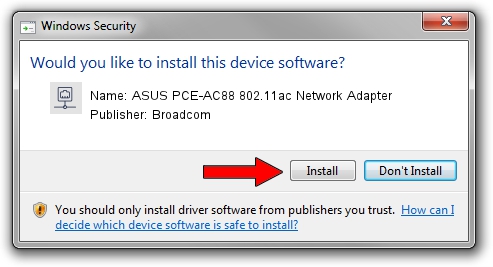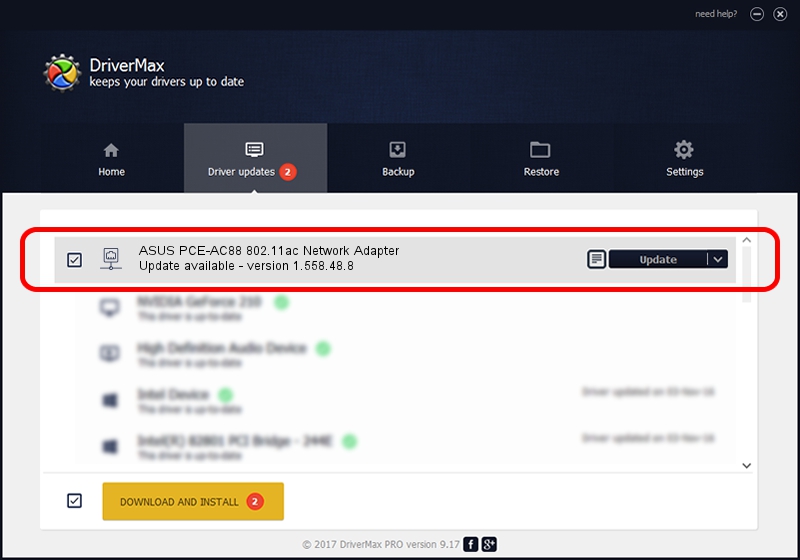Advertising seems to be blocked by your browser.
The ads help us provide this software and web site to you for free.
Please support our project by allowing our site to show ads.
Home /
Manufacturers /
Broadcom /
ASUS PCE-AC88 802.11ac Network Adapter /
PCI/VEN_14E4&DEV_440D /
1.558.48.8 Sep 06, 2016
Broadcom ASUS PCE-AC88 802.11ac Network Adapter how to download and install the driver
ASUS PCE-AC88 802.11ac Network Adapter is a Network Adapters hardware device. This driver was developed by Broadcom. PCI/VEN_14E4&DEV_440D is the matching hardware id of this device.
1. Install Broadcom ASUS PCE-AC88 802.11ac Network Adapter driver manually
- Download the setup file for Broadcom ASUS PCE-AC88 802.11ac Network Adapter driver from the location below. This download link is for the driver version 1.558.48.8 dated 2016-09-06.
- Start the driver setup file from a Windows account with the highest privileges (rights). If your UAC (User Access Control) is enabled then you will have to accept of the driver and run the setup with administrative rights.
- Follow the driver setup wizard, which should be quite easy to follow. The driver setup wizard will analyze your PC for compatible devices and will install the driver.
- Restart your PC and enjoy the new driver, it is as simple as that.
Download size of the driver: 4493925 bytes (4.29 MB)
Driver rating 5 stars out of 11338 votes.
This driver is fully compatible with the following versions of Windows:
- This driver works on Windows 7 64 bits
- This driver works on Windows 8 64 bits
- This driver works on Windows 8.1 64 bits
- This driver works on Windows 10 64 bits
- This driver works on Windows 11 64 bits
2. How to install Broadcom ASUS PCE-AC88 802.11ac Network Adapter driver using DriverMax
The most important advantage of using DriverMax is that it will install the driver for you in the easiest possible way and it will keep each driver up to date. How can you install a driver using DriverMax? Let's see!
- Open DriverMax and press on the yellow button named ~SCAN FOR DRIVER UPDATES NOW~. Wait for DriverMax to scan and analyze each driver on your computer.
- Take a look at the list of available driver updates. Search the list until you locate the Broadcom ASUS PCE-AC88 802.11ac Network Adapter driver. Click the Update button.
- Enjoy using the updated driver! :)

May 20 2024 1:12PM / Written by Daniel Statescu for DriverMax
follow @DanielStatescu