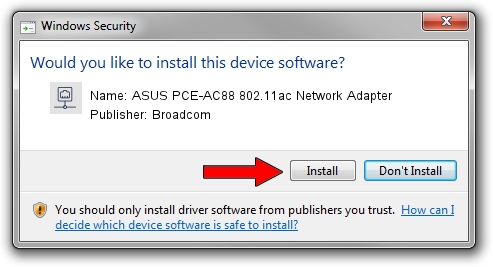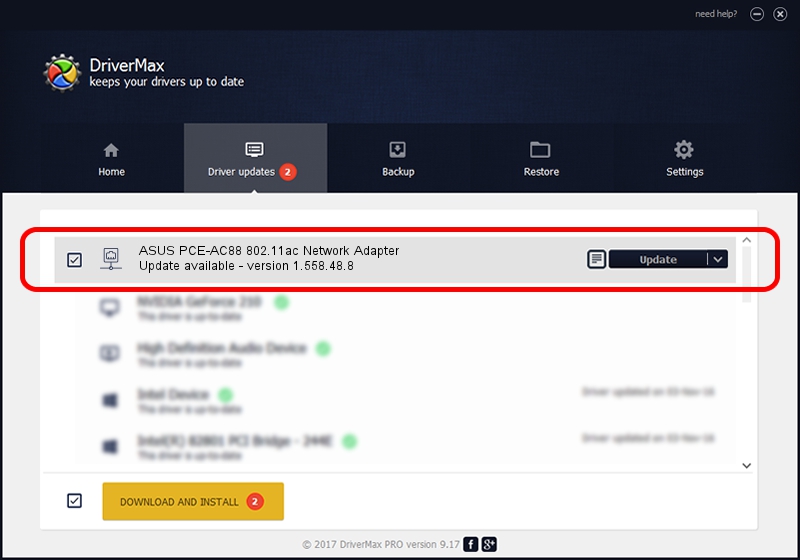Advertising seems to be blocked by your browser.
The ads help us provide this software and web site to you for free.
Please support our project by allowing our site to show ads.
Home /
Manufacturers /
Broadcom /
ASUS PCE-AC88 802.11ac Network Adapter /
PCI/VEN_14E4&DEV_43EC /
1.558.48.8 Sep 06, 2016
Broadcom ASUS PCE-AC88 802.11ac Network Adapter - two ways of downloading and installing the driver
ASUS PCE-AC88 802.11ac Network Adapter is a Network Adapters device. The developer of this driver was Broadcom. In order to make sure you are downloading the exact right driver the hardware id is PCI/VEN_14E4&DEV_43EC.
1. Manually install Broadcom ASUS PCE-AC88 802.11ac Network Adapter driver
- You can download from the link below the driver installer file for the Broadcom ASUS PCE-AC88 802.11ac Network Adapter driver. The archive contains version 1.558.48.8 dated 2016-09-06 of the driver.
- Start the driver installer file from a user account with administrative rights. If your UAC (User Access Control) is running please confirm the installation of the driver and run the setup with administrative rights.
- Go through the driver setup wizard, which will guide you; it should be pretty easy to follow. The driver setup wizard will scan your PC and will install the right driver.
- When the operation finishes shutdown and restart your computer in order to use the updated driver. As you can see it was quite smple to install a Windows driver!
Driver file size: 4493925 bytes (4.29 MB)
This driver was rated with an average of 4.6 stars by 11329 users.
This driver will work for the following versions of Windows:
- This driver works on Windows 7 64 bits
- This driver works on Windows 8 64 bits
- This driver works on Windows 8.1 64 bits
- This driver works on Windows 10 64 bits
- This driver works on Windows 11 64 bits
2. How to use DriverMax to install Broadcom ASUS PCE-AC88 802.11ac Network Adapter driver
The most important advantage of using DriverMax is that it will setup the driver for you in the easiest possible way and it will keep each driver up to date, not just this one. How easy can you install a driver with DriverMax? Let's follow a few steps!
- Start DriverMax and push on the yellow button named ~SCAN FOR DRIVER UPDATES NOW~. Wait for DriverMax to scan and analyze each driver on your computer.
- Take a look at the list of detected driver updates. Scroll the list down until you locate the Broadcom ASUS PCE-AC88 802.11ac Network Adapter driver. Click on Update.
- Enjoy using the updated driver! :)

May 20 2024 1:12PM / Written by Dan Armano for DriverMax
follow @danarm