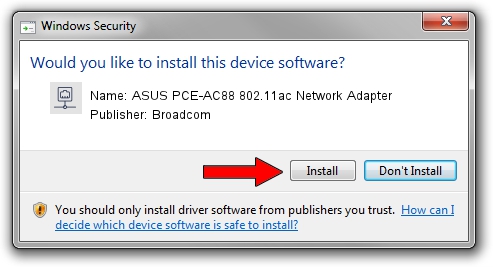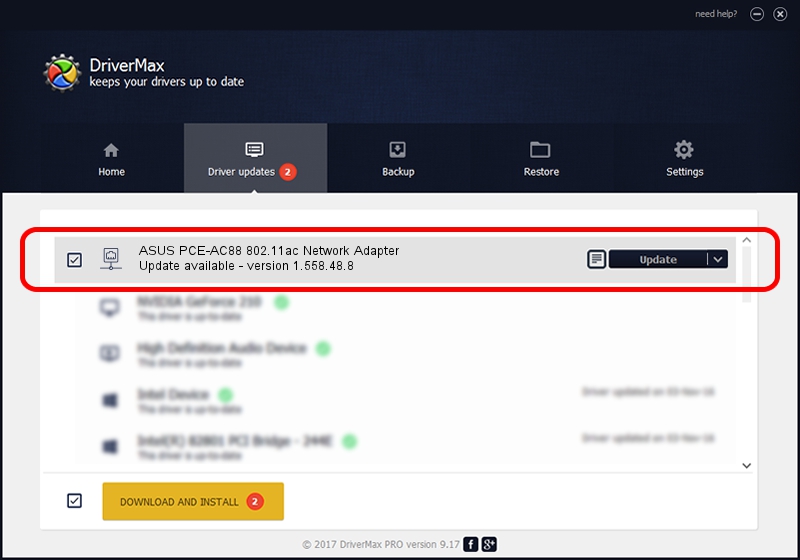Advertising seems to be blocked by your browser.
The ads help us provide this software and web site to you for free.
Please support our project by allowing our site to show ads.
Home /
Manufacturers /
Broadcom /
ASUS PCE-AC88 802.11ac Network Adapter /
PCI/VEN_14E4&DEV_43BA /
1.558.48.8 Sep 06, 2016
Broadcom ASUS PCE-AC88 802.11ac Network Adapter - two ways of downloading and installing the driver
ASUS PCE-AC88 802.11ac Network Adapter is a Network Adapters device. The Windows version of this driver was developed by Broadcom. PCI/VEN_14E4&DEV_43BA is the matching hardware id of this device.
1. Broadcom ASUS PCE-AC88 802.11ac Network Adapter driver - how to install it manually
- You can download from the link below the driver installer file for the Broadcom ASUS PCE-AC88 802.11ac Network Adapter driver. The archive contains version 1.558.48.8 dated 2016-09-06 of the driver.
- Start the driver installer file from a user account with the highest privileges (rights). If your User Access Control Service (UAC) is started please accept of the driver and run the setup with administrative rights.
- Go through the driver installation wizard, which will guide you; it should be pretty easy to follow. The driver installation wizard will scan your PC and will install the right driver.
- When the operation finishes restart your PC in order to use the updated driver. It is as simple as that to install a Windows driver!
File size of the driver: 4493925 bytes (4.29 MB)
This driver received an average rating of 5 stars out of 11308 votes.
This driver was released for the following versions of Windows:
- This driver works on Windows 7 64 bits
- This driver works on Windows 8 64 bits
- This driver works on Windows 8.1 64 bits
- This driver works on Windows 10 64 bits
- This driver works on Windows 11 64 bits
2. Installing the Broadcom ASUS PCE-AC88 802.11ac Network Adapter driver using DriverMax: the easy way
The most important advantage of using DriverMax is that it will install the driver for you in just a few seconds and it will keep each driver up to date. How easy can you install a driver with DriverMax? Let's follow a few steps!
- Start DriverMax and push on the yellow button that says ~SCAN FOR DRIVER UPDATES NOW~. Wait for DriverMax to scan and analyze each driver on your PC.
- Take a look at the list of driver updates. Search the list until you find the Broadcom ASUS PCE-AC88 802.11ac Network Adapter driver. Click the Update button.
- That's all, the driver is now installed!

May 20 2024 1:11PM / Written by Dan Armano for DriverMax
follow @danarm