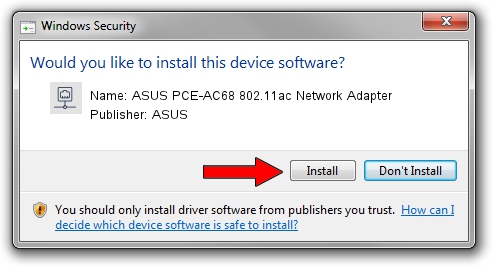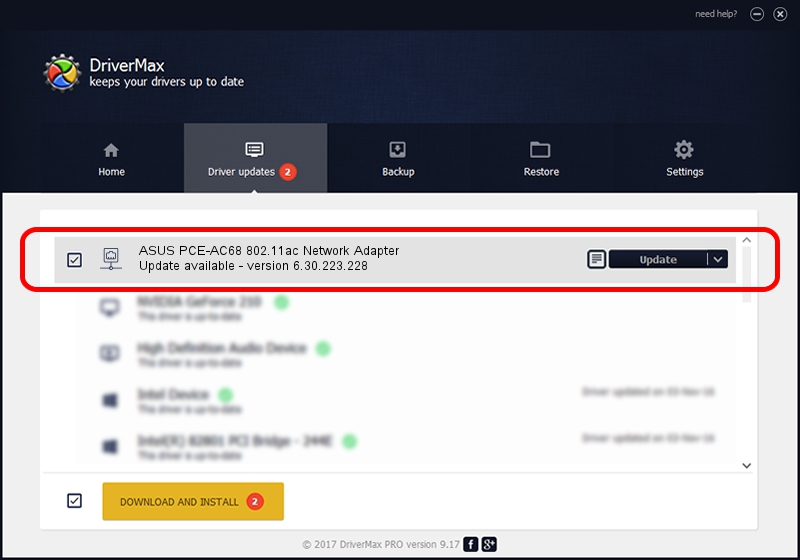Advertising seems to be blocked by your browser.
The ads help us provide this software and web site to you for free.
Please support our project by allowing our site to show ads.
Home /
Manufacturers /
ASUS /
ASUS PCE-AC68 802.11ac Network Adapter /
PCI/VEN_14E4&DEV_43A0 /
6.30.223.228 Feb 05, 2014
Download and install ASUS ASUS PCE-AC68 802.11ac Network Adapter driver
ASUS PCE-AC68 802.11ac Network Adapter is a Network Adapters hardware device. The Windows version of this driver was developed by ASUS. The hardware id of this driver is PCI/VEN_14E4&DEV_43A0.
1. How to manually install ASUS ASUS PCE-AC68 802.11ac Network Adapter driver
- You can download from the link below the driver installer file for the ASUS ASUS PCE-AC68 802.11ac Network Adapter driver. The archive contains version 6.30.223.228 dated 2014-02-05 of the driver.
- Run the driver installer file from a user account with the highest privileges (rights). If your User Access Control (UAC) is started please confirm the installation of the driver and run the setup with administrative rights.
- Follow the driver setup wizard, which will guide you; it should be quite easy to follow. The driver setup wizard will scan your computer and will install the right driver.
- When the operation finishes restart your computer in order to use the updated driver. As you can see it was quite smple to install a Windows driver!
Driver rating 3.1 stars out of 47871 votes.
2. Using DriverMax to install ASUS ASUS PCE-AC68 802.11ac Network Adapter driver
The most important advantage of using DriverMax is that it will install the driver for you in just a few seconds and it will keep each driver up to date, not just this one. How easy can you install a driver with DriverMax? Let's see!
- Start DriverMax and push on the yellow button named ~SCAN FOR DRIVER UPDATES NOW~. Wait for DriverMax to scan and analyze each driver on your PC.
- Take a look at the list of detected driver updates. Search the list until you locate the ASUS ASUS PCE-AC68 802.11ac Network Adapter driver. Click on Update.
- Finished installing the driver!

Jul 17 2016 11:23PM / Written by Andreea Kartman for DriverMax
follow @DeeaKartman