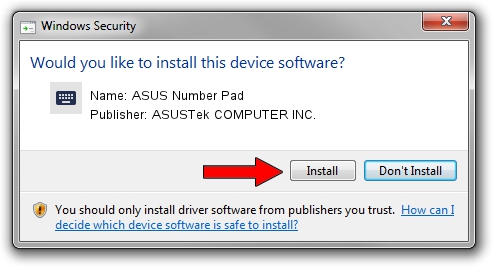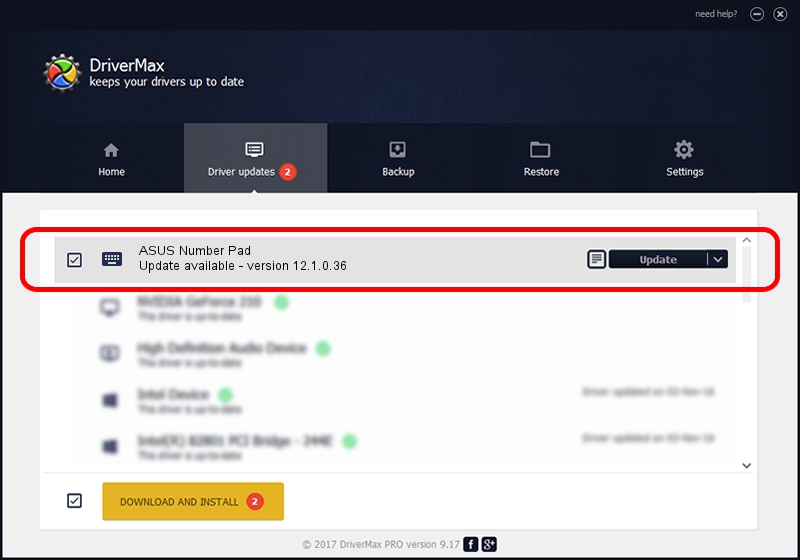Advertising seems to be blocked by your browser.
The ads help us provide this software and web site to you for free.
Please support our project by allowing our site to show ads.
Home /
Manufacturers /
ASUSTek COMPUTER INC. /
ASUS Number Pad /
HID/VID_0B05&PID_1837&MI_00 /
12.1.0.36 Dec 11, 2020
Driver for ASUSTek COMPUTER INC. ASUS Number Pad - downloading and installing it
ASUS Number Pad is a Keyboard device. This driver was developed by ASUSTek COMPUTER INC.. In order to make sure you are downloading the exact right driver the hardware id is HID/VID_0B05&PID_1837&MI_00.
1. ASUSTek COMPUTER INC. ASUS Number Pad driver - how to install it manually
- Download the setup file for ASUSTek COMPUTER INC. ASUS Number Pad driver from the location below. This is the download link for the driver version 12.1.0.36 released on 2020-12-11.
- Run the driver installation file from a Windows account with administrative rights. If your User Access Control Service (UAC) is enabled then you will have to confirm the installation of the driver and run the setup with administrative rights.
- Follow the driver installation wizard, which should be pretty easy to follow. The driver installation wizard will analyze your PC for compatible devices and will install the driver.
- Shutdown and restart your PC and enjoy the updated driver, as you can see it was quite smple.
This driver was installed by many users and received an average rating of 3.2 stars out of 80896 votes.
2. The easy way: using DriverMax to install ASUSTek COMPUTER INC. ASUS Number Pad driver
The most important advantage of using DriverMax is that it will install the driver for you in just a few seconds and it will keep each driver up to date, not just this one. How can you install a driver using DriverMax? Let's see!
- Open DriverMax and push on the yellow button named ~SCAN FOR DRIVER UPDATES NOW~. Wait for DriverMax to analyze each driver on your PC.
- Take a look at the list of available driver updates. Scroll the list down until you find the ASUSTek COMPUTER INC. ASUS Number Pad driver. Click the Update button.
- That's all, the driver is now installed!

Aug 9 2024 8:53PM / Written by Daniel Statescu for DriverMax
follow @DanielStatescu