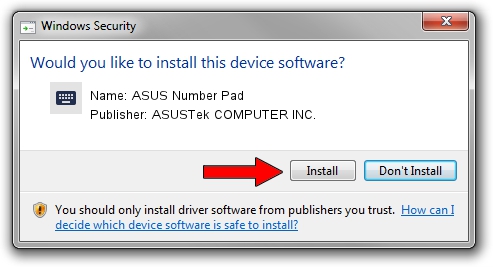Advertising seems to be blocked by your browser.
The ads help us provide this software and web site to you for free.
Please support our project by allowing our site to show ads.
Home /
Manufacturers /
ASUSTek COMPUTER INC. /
ASUS Number Pad /
HID/ASUE1405&Col04 /
12.1.0.28 Aug 02, 2019
Download and install ASUSTek COMPUTER INC. ASUS Number Pad driver
ASUS Number Pad is a Keyboard device. The Windows version of this driver was developed by ASUSTek COMPUTER INC.. The hardware id of this driver is HID/ASUE1405&Col04.
1. How to manually install ASUSTek COMPUTER INC. ASUS Number Pad driver
- You can download from the link below the driver setup file for the ASUSTek COMPUTER INC. ASUS Number Pad driver. The archive contains version 12.1.0.28 dated 2019-08-02 of the driver.
- Start the driver installer file from a user account with the highest privileges (rights). If your UAC (User Access Control) is enabled please confirm the installation of the driver and run the setup with administrative rights.
- Go through the driver installation wizard, which will guide you; it should be quite easy to follow. The driver installation wizard will scan your computer and will install the right driver.
- When the operation finishes shutdown and restart your PC in order to use the updated driver. It is as simple as that to install a Windows driver!
This driver was installed by many users and received an average rating of 3.2 stars out of 34967 votes.
2. How to use DriverMax to install ASUSTek COMPUTER INC. ASUS Number Pad driver
The most important advantage of using DriverMax is that it will install the driver for you in just a few seconds and it will keep each driver up to date. How can you install a driver using DriverMax? Let's take a look!
- Start DriverMax and push on the yellow button that says ~SCAN FOR DRIVER UPDATES NOW~. Wait for DriverMax to analyze each driver on your PC.
- Take a look at the list of detected driver updates. Scroll the list down until you locate the ASUSTek COMPUTER INC. ASUS Number Pad driver. Click the Update button.
- Finished installing the driver!

Jul 13 2024 12:51PM / Written by Dan Armano for DriverMax
follow @danarm