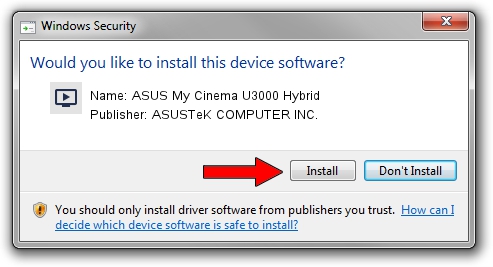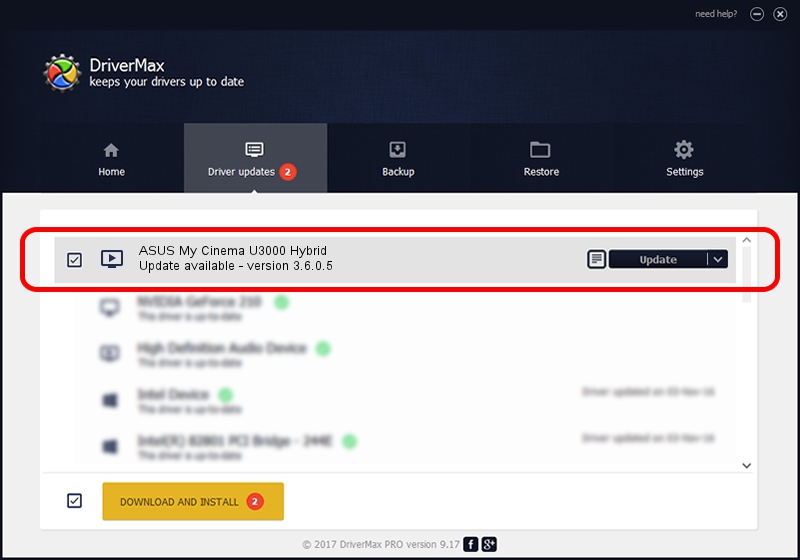Advertising seems to be blocked by your browser.
The ads help us provide this software and web site to you for free.
Please support our project by allowing our site to show ads.
Home /
Manufacturers /
ASUSTeK COMPUTER INC. /
ASUS My Cinema U3000 Hybrid /
USB/VID_0B05&PID_1721 /
3.6.0.5 Jul 31, 2007
ASUSTeK COMPUTER INC. ASUS My Cinema U3000 Hybrid driver download and installation
ASUS My Cinema U3000 Hybrid is a MEDIA device. This Windows driver was developed by ASUSTeK COMPUTER INC.. The hardware id of this driver is USB/VID_0B05&PID_1721; this string has to match your hardware.
1. How to manually install ASUSTeK COMPUTER INC. ASUS My Cinema U3000 Hybrid driver
- Download the setup file for ASUSTeK COMPUTER INC. ASUS My Cinema U3000 Hybrid driver from the link below. This is the download link for the driver version 3.6.0.5 dated 2007-07-31.
- Run the driver installation file from a Windows account with the highest privileges (rights). If your UAC (User Access Control) is started then you will have to confirm the installation of the driver and run the setup with administrative rights.
- Go through the driver installation wizard, which should be pretty straightforward. The driver installation wizard will scan your PC for compatible devices and will install the driver.
- Shutdown and restart your PC and enjoy the new driver, as you can see it was quite smple.
Download size of the driver: 869961 bytes (849.57 KB)
This driver received an average rating of 4.6 stars out of 34191 votes.
This driver is fully compatible with the following versions of Windows:
- This driver works on Windows 2000 64 bits
- This driver works on Windows Server 2003 64 bits
- This driver works on Windows XP 64 bits
- This driver works on Windows Vista 64 bits
- This driver works on Windows 7 64 bits
- This driver works on Windows 8 64 bits
- This driver works on Windows 8.1 64 bits
- This driver works on Windows 10 64 bits
- This driver works on Windows 11 64 bits
2. How to install ASUSTeK COMPUTER INC. ASUS My Cinema U3000 Hybrid driver using DriverMax
The advantage of using DriverMax is that it will setup the driver for you in the easiest possible way and it will keep each driver up to date. How can you install a driver with DriverMax? Let's follow a few steps!
- Start DriverMax and push on the yellow button named ~SCAN FOR DRIVER UPDATES NOW~. Wait for DriverMax to analyze each driver on your PC.
- Take a look at the list of detected driver updates. Search the list until you find the ASUSTeK COMPUTER INC. ASUS My Cinema U3000 Hybrid driver. Click on Update.
- That's all, the driver is now installed!

Jan 24 2024 2:55AM / Written by Andreea Kartman for DriverMax
follow @DeeaKartman