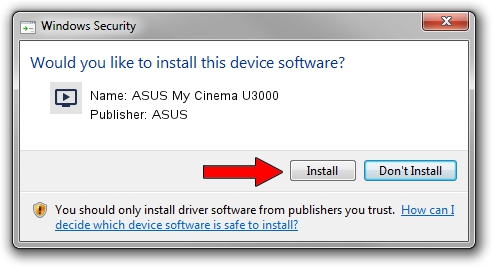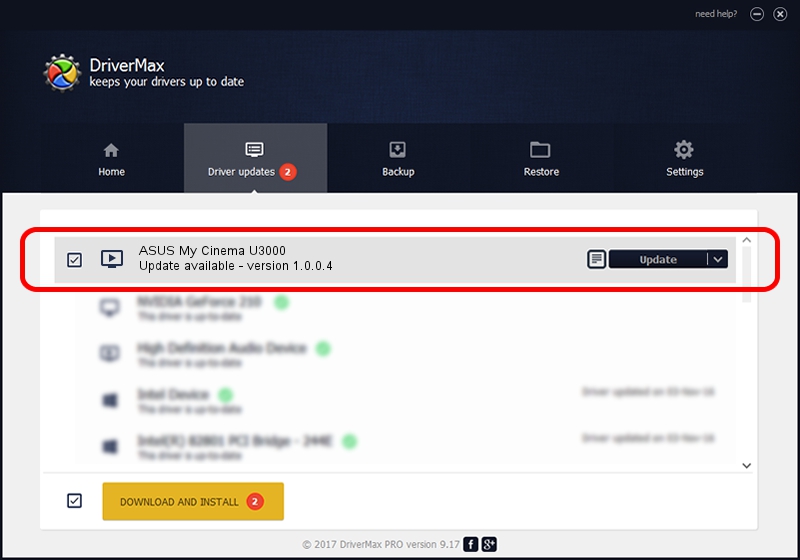Advertising seems to be blocked by your browser.
The ads help us provide this software and web site to you for free.
Please support our project by allowing our site to show ads.
Home /
Manufacturers /
ASUS /
ASUS My Cinema U3000 /
USB/VID_0B05&PID_1713&MI_00 /
1.0.0.4 Nov 22, 2006
ASUS ASUS My Cinema U3000 driver download and installation
ASUS My Cinema U3000 is a MEDIA hardware device. This driver was developed by ASUS. In order to make sure you are downloading the exact right driver the hardware id is USB/VID_0B05&PID_1713&MI_00.
1. How to manually install ASUS ASUS My Cinema U3000 driver
- Download the setup file for ASUS ASUS My Cinema U3000 driver from the location below. This is the download link for the driver version 1.0.0.4 dated 2006-11-22.
- Run the driver setup file from a Windows account with the highest privileges (rights). If your User Access Control Service (UAC) is started then you will have to confirm the installation of the driver and run the setup with administrative rights.
- Go through the driver installation wizard, which should be quite straightforward. The driver installation wizard will analyze your PC for compatible devices and will install the driver.
- Shutdown and restart your computer and enjoy the updated driver, as you can see it was quite smple.
The file size of this driver is 29864 bytes (29.16 KB)
This driver was rated with an average of 4.6 stars by 94746 users.
This driver was released for the following versions of Windows:
- This driver works on Windows 2000 64 bits
- This driver works on Windows Server 2003 64 bits
- This driver works on Windows XP 64 bits
- This driver works on Windows Vista 64 bits
- This driver works on Windows 7 64 bits
- This driver works on Windows 8 64 bits
- This driver works on Windows 8.1 64 bits
- This driver works on Windows 10 64 bits
- This driver works on Windows 11 64 bits
2. The easy way: using DriverMax to install ASUS ASUS My Cinema U3000 driver
The advantage of using DriverMax is that it will install the driver for you in just a few seconds and it will keep each driver up to date. How can you install a driver with DriverMax? Let's see!
- Start DriverMax and push on the yellow button that says ~SCAN FOR DRIVER UPDATES NOW~. Wait for DriverMax to scan and analyze each driver on your PC.
- Take a look at the list of detected driver updates. Search the list until you find the ASUS ASUS My Cinema U3000 driver. Click on Update.
- That's all, the driver is now installed!

Aug 19 2024 12:26AM / Written by Daniel Statescu for DriverMax
follow @DanielStatescu