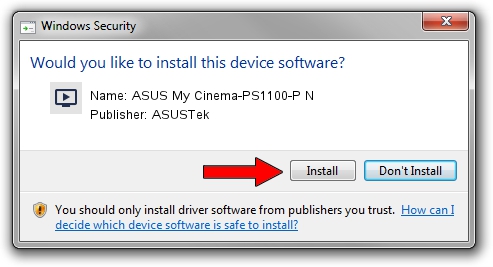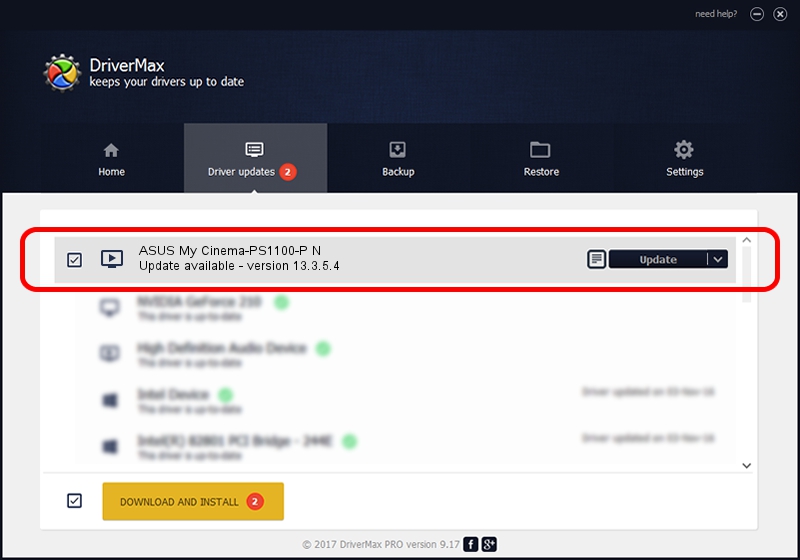Advertising seems to be blocked by your browser.
The ads help us provide this software and web site to you for free.
Please support our project by allowing our site to show ads.
Home /
Manufacturers /
ASUSTek /
ASUS My Cinema-PS1100-P N /
PCI/VEN_1131&DEV_7133&SUBSYS_48451043 /
13.3.5.4 May 27, 2008
Driver for ASUSTek ASUS My Cinema-PS1100-P N - downloading and installing it
ASUS My Cinema-PS1100-P N is a MEDIA device. The developer of this driver was ASUSTek. The hardware id of this driver is PCI/VEN_1131&DEV_7133&SUBSYS_48451043; this string has to match your hardware.
1. Manually install ASUSTek ASUS My Cinema-PS1100-P N driver
- You can download from the link below the driver installer file for the ASUSTek ASUS My Cinema-PS1100-P N driver. The archive contains version 13.3.5.4 dated 2008-05-27 of the driver.
- Start the driver installer file from a user account with the highest privileges (rights). If your User Access Control (UAC) is running please accept of the driver and run the setup with administrative rights.
- Follow the driver setup wizard, which will guide you; it should be quite easy to follow. The driver setup wizard will analyze your PC and will install the right driver.
- When the operation finishes shutdown and restart your PC in order to use the updated driver. As you can see it was quite smple to install a Windows driver!
Driver file size: 955850 bytes (933.45 KB)
Driver rating 4.2 stars out of 50829 votes.
This driver is fully compatible with the following versions of Windows:
- This driver works on Windows 2000 64 bits
- This driver works on Windows Server 2003 64 bits
- This driver works on Windows XP 64 bits
- This driver works on Windows Vista 64 bits
- This driver works on Windows 7 64 bits
- This driver works on Windows 8 64 bits
- This driver works on Windows 8.1 64 bits
- This driver works on Windows 10 64 bits
- This driver works on Windows 11 64 bits
2. The easy way: using DriverMax to install ASUSTek ASUS My Cinema-PS1100-P N driver
The most important advantage of using DriverMax is that it will install the driver for you in the easiest possible way and it will keep each driver up to date. How can you install a driver with DriverMax? Let's follow a few steps!
- Start DriverMax and push on the yellow button that says ~SCAN FOR DRIVER UPDATES NOW~. Wait for DriverMax to scan and analyze each driver on your computer.
- Take a look at the list of available driver updates. Search the list until you find the ASUSTek ASUS My Cinema-PS1100-P N driver. Click on Update.
- That's it, you installed your first driver!

Jul 21 2016 5:29AM / Written by Andreea Kartman for DriverMax
follow @DeeaKartman