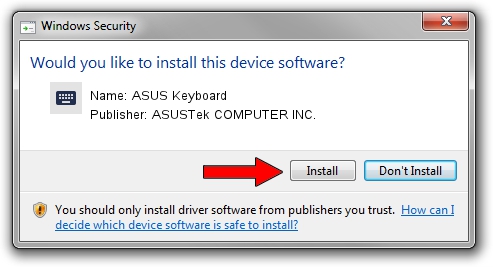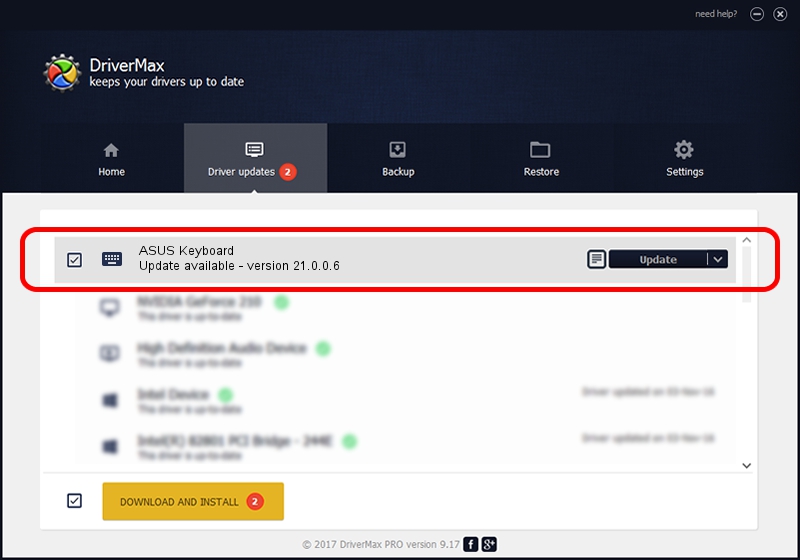Advertising seems to be blocked by your browser.
The ads help us provide this software and web site to you for free.
Please support our project by allowing our site to show ads.
Home /
Manufacturers /
ASUSTek COMPUTER INC. /
ASUS Keyboard /
HID/ASUE1700&Col06 /
21.0.0.6 Sep 07, 2021
ASUSTek COMPUTER INC. ASUS Keyboard how to download and install the driver
ASUS Keyboard is a Keyboard hardware device. The Windows version of this driver was developed by ASUSTek COMPUTER INC.. The hardware id of this driver is HID/ASUE1700&Col06.
1. Install ASUSTek COMPUTER INC. ASUS Keyboard driver manually
- You can download from the link below the driver installer file for the ASUSTek COMPUTER INC. ASUS Keyboard driver. The archive contains version 21.0.0.6 released on 2021-09-07 of the driver.
- Run the driver installer file from a user account with the highest privileges (rights). If your User Access Control (UAC) is enabled please confirm the installation of the driver and run the setup with administrative rights.
- Follow the driver setup wizard, which will guide you; it should be pretty easy to follow. The driver setup wizard will scan your PC and will install the right driver.
- When the operation finishes shutdown and restart your computer in order to use the updated driver. As you can see it was quite smple to install a Windows driver!
This driver received an average rating of 3.8 stars out of 74210 votes.
2. Using DriverMax to install ASUSTek COMPUTER INC. ASUS Keyboard driver
The most important advantage of using DriverMax is that it will install the driver for you in just a few seconds and it will keep each driver up to date. How can you install a driver with DriverMax? Let's take a look!
- Open DriverMax and press on the yellow button that says ~SCAN FOR DRIVER UPDATES NOW~. Wait for DriverMax to scan and analyze each driver on your PC.
- Take a look at the list of detected driver updates. Scroll the list down until you find the ASUSTek COMPUTER INC. ASUS Keyboard driver. Click the Update button.
- That's it, you installed your first driver!

Aug 12 2024 3:11PM / Written by Andreea Kartman for DriverMax
follow @DeeaKartman