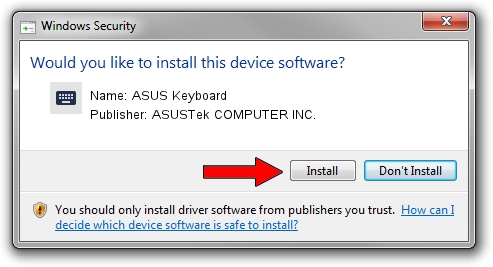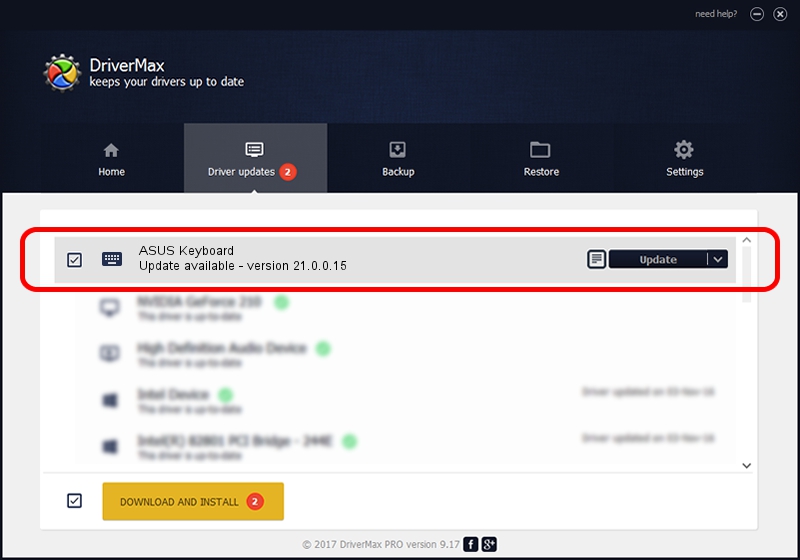Advertising seems to be blocked by your browser.
The ads help us provide this software and web site to you for free.
Please support our project by allowing our site to show ads.
Home /
Manufacturers /
ASUSTek COMPUTER INC. /
ASUS Keyboard /
HID/ASUE1408&Col04 /
21.0.0.15 Mar 01, 2023
ASUSTek COMPUTER INC. ASUS Keyboard how to download and install the driver
ASUS Keyboard is a Keyboard hardware device. The Windows version of this driver was developed by ASUSTek COMPUTER INC.. In order to make sure you are downloading the exact right driver the hardware id is HID/ASUE1408&Col04.
1. How to manually install ASUSTek COMPUTER INC. ASUS Keyboard driver
- You can download from the link below the driver installer file for the ASUSTek COMPUTER INC. ASUS Keyboard driver. The archive contains version 21.0.0.15 dated 2023-03-01 of the driver.
- Run the driver installer file from a user account with the highest privileges (rights). If your User Access Control Service (UAC) is started please confirm the installation of the driver and run the setup with administrative rights.
- Follow the driver setup wizard, which will guide you; it should be quite easy to follow. The driver setup wizard will analyze your PC and will install the right driver.
- When the operation finishes shutdown and restart your PC in order to use the updated driver. As you can see it was quite smple to install a Windows driver!
Driver rating 3 stars out of 62560 votes.
2. How to use DriverMax to install ASUSTek COMPUTER INC. ASUS Keyboard driver
The most important advantage of using DriverMax is that it will setup the driver for you in just a few seconds and it will keep each driver up to date. How easy can you install a driver with DriverMax? Let's take a look!
- Start DriverMax and push on the yellow button that says ~SCAN FOR DRIVER UPDATES NOW~. Wait for DriverMax to analyze each driver on your PC.
- Take a look at the list of detected driver updates. Search the list until you locate the ASUSTek COMPUTER INC. ASUS Keyboard driver. Click the Update button.
- That's all, the driver is now installed!

Aug 26 2024 8:53AM / Written by Dan Armano for DriverMax
follow @danarm