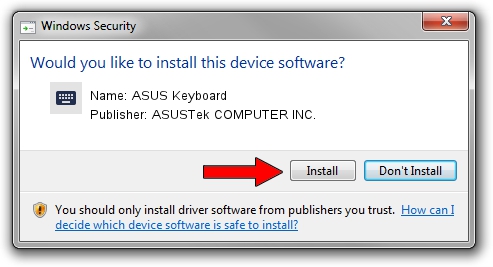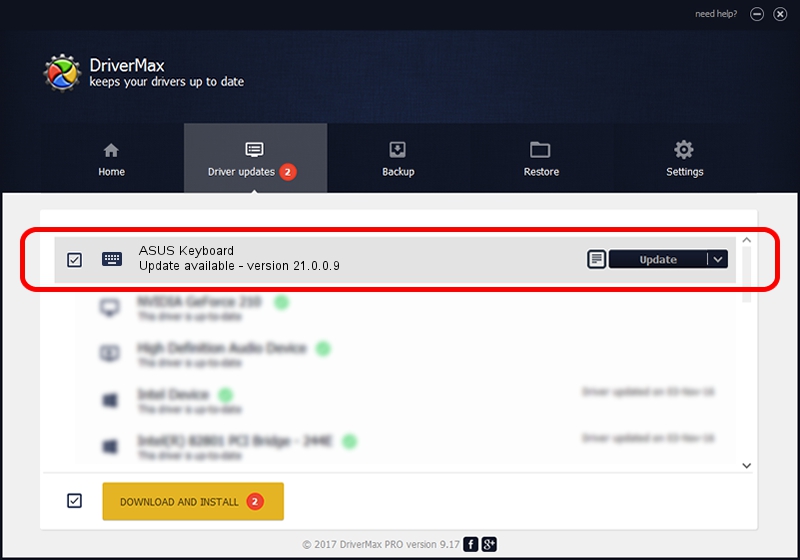Advertising seems to be blocked by your browser.
The ads help us provide this software and web site to you for free.
Please support our project by allowing our site to show ads.
Home /
Manufacturers /
ASUSTek COMPUTER INC. /
ASUS Keyboard /
HID/ASUE1406&Col04 /
21.0.0.9 Mar 14, 2022
ASUSTek COMPUTER INC. ASUS Keyboard - two ways of downloading and installing the driver
ASUS Keyboard is a Keyboard hardware device. The Windows version of this driver was developed by ASUSTek COMPUTER INC.. The hardware id of this driver is HID/ASUE1406&Col04; this string has to match your hardware.
1. Manually install ASUSTek COMPUTER INC. ASUS Keyboard driver
- You can download from the link below the driver setup file for the ASUSTek COMPUTER INC. ASUS Keyboard driver. The archive contains version 21.0.0.9 released on 2022-03-14 of the driver.
- Start the driver installer file from a user account with the highest privileges (rights). If your User Access Control (UAC) is enabled please accept of the driver and run the setup with administrative rights.
- Follow the driver installation wizard, which will guide you; it should be pretty easy to follow. The driver installation wizard will analyze your PC and will install the right driver.
- When the operation finishes shutdown and restart your computer in order to use the updated driver. It is as simple as that to install a Windows driver!
Driver rating 3.2 stars out of 92972 votes.
2. Using DriverMax to install ASUSTek COMPUTER INC. ASUS Keyboard driver
The most important advantage of using DriverMax is that it will install the driver for you in the easiest possible way and it will keep each driver up to date. How easy can you install a driver with DriverMax? Let's follow a few steps!
- Start DriverMax and click on the yellow button named ~SCAN FOR DRIVER UPDATES NOW~. Wait for DriverMax to analyze each driver on your PC.
- Take a look at the list of available driver updates. Scroll the list down until you find the ASUSTek COMPUTER INC. ASUS Keyboard driver. Click the Update button.
- That's all, the driver is now installed!

Aug 17 2024 4:38PM / Written by Andreea Kartman for DriverMax
follow @DeeaKartman