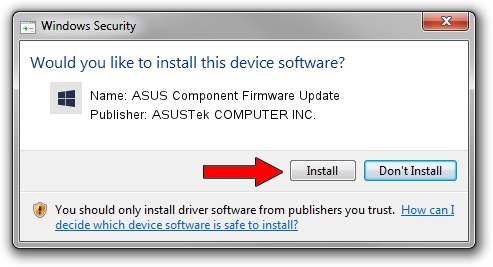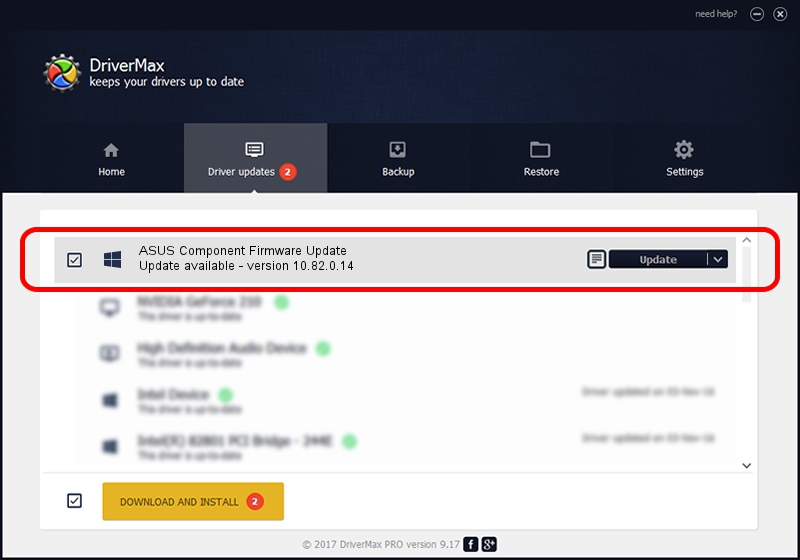Advertising seems to be blocked by your browser.
The ads help us provide this software and web site to you for free.
Please support our project by allowing our site to show ads.
Home /
Manufacturers /
ASUSTek COMPUTER INC. /
ASUS Component Firmware Update /
HID/VID_0B05&PID_1A30&MI_01 /
10.82.0.14 May 08, 2023
ASUSTek COMPUTER INC. ASUS Component Firmware Update how to download and install the driver
ASUS Component Firmware Update is a Firmware hardware device. This driver was developed by ASUSTek COMPUTER INC.. The hardware id of this driver is HID/VID_0B05&PID_1A30&MI_01; this string has to match your hardware.
1. ASUSTek COMPUTER INC. ASUS Component Firmware Update - install the driver manually
- Download the driver setup file for ASUSTek COMPUTER INC. ASUS Component Firmware Update driver from the location below. This is the download link for the driver version 10.82.0.14 dated 2023-05-08.
- Start the driver installation file from a Windows account with administrative rights. If your User Access Control (UAC) is running then you will have to confirm the installation of the driver and run the setup with administrative rights.
- Follow the driver setup wizard, which should be quite straightforward. The driver setup wizard will scan your PC for compatible devices and will install the driver.
- Shutdown and restart your computer and enjoy the updated driver, as you can see it was quite smple.
Driver file size: 385262 bytes (376.23 KB)
This driver was rated with an average of 4.4 stars by 83114 users.
This driver was released for the following versions of Windows:
- This driver works on Windows 2000 64 bits
- This driver works on Windows Server 2003 64 bits
- This driver works on Windows XP 64 bits
- This driver works on Windows Vista 64 bits
- This driver works on Windows 7 64 bits
- This driver works on Windows 8 64 bits
- This driver works on Windows 8.1 64 bits
- This driver works on Windows 10 64 bits
- This driver works on Windows 11 64 bits
2. The easy way: using DriverMax to install ASUSTek COMPUTER INC. ASUS Component Firmware Update driver
The advantage of using DriverMax is that it will install the driver for you in just a few seconds and it will keep each driver up to date, not just this one. How can you install a driver with DriverMax? Let's follow a few steps!
- Start DriverMax and press on the yellow button that says ~SCAN FOR DRIVER UPDATES NOW~. Wait for DriverMax to scan and analyze each driver on your PC.
- Take a look at the list of detected driver updates. Scroll the list down until you locate the ASUSTek COMPUTER INC. ASUS Component Firmware Update driver. Click on Update.
- That's it, you installed your first driver!