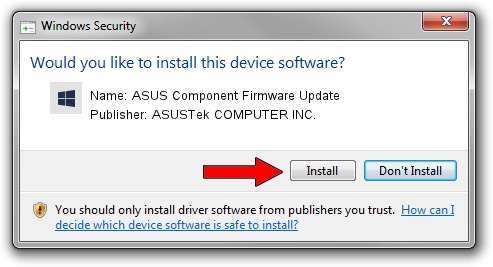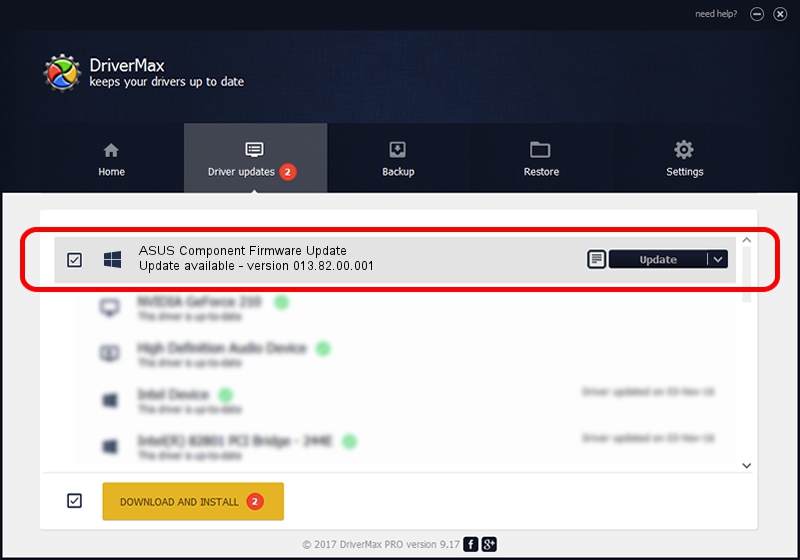Advertising seems to be blocked by your browser.
The ads help us provide this software and web site to you for free.
Please support our project by allowing our site to show ads.
Home /
Manufacturers /
ASUSTek COMPUTER INC. /
ASUS Component Firmware Update /
HID/VID_0B05&PID_19B6&Col09 /
013.82.00.001 Jul 20, 2023
Driver for ASUSTek COMPUTER INC. ASUS Component Firmware Update - downloading and installing it
ASUS Component Firmware Update is a Firmware hardware device. This Windows driver was developed by ASUSTek COMPUTER INC.. The hardware id of this driver is HID/VID_0B05&PID_19B6&Col09; this string has to match your hardware.
1. Install ASUSTek COMPUTER INC. ASUS Component Firmware Update driver manually
- You can download from the link below the driver setup file for the ASUSTek COMPUTER INC. ASUS Component Firmware Update driver. The archive contains version 013.82.00.001 dated 2023-07-20 of the driver.
- Start the driver installer file from a user account with the highest privileges (rights). If your UAC (User Access Control) is running please accept of the driver and run the setup with administrative rights.
- Follow the driver installation wizard, which will guide you; it should be quite easy to follow. The driver installation wizard will scan your computer and will install the right driver.
- When the operation finishes shutdown and restart your computer in order to use the updated driver. It is as simple as that to install a Windows driver!
This driver was rated with an average of 3.6 stars by 69594 users.
2. Installing the ASUSTek COMPUTER INC. ASUS Component Firmware Update driver using DriverMax: the easy way
The advantage of using DriverMax is that it will setup the driver for you in just a few seconds and it will keep each driver up to date. How easy can you install a driver using DriverMax? Let's take a look!
- Start DriverMax and push on the yellow button that says ~SCAN FOR DRIVER UPDATES NOW~. Wait for DriverMax to analyze each driver on your computer.
- Take a look at the list of available driver updates. Search the list until you locate the ASUSTek COMPUTER INC. ASUS Component Firmware Update driver. Click the Update button.
- That's all, the driver is now installed!

Sep 9 2024 9:14AM / Written by Andreea Kartman for DriverMax
follow @DeeaKartman