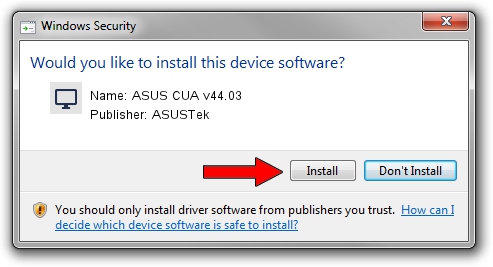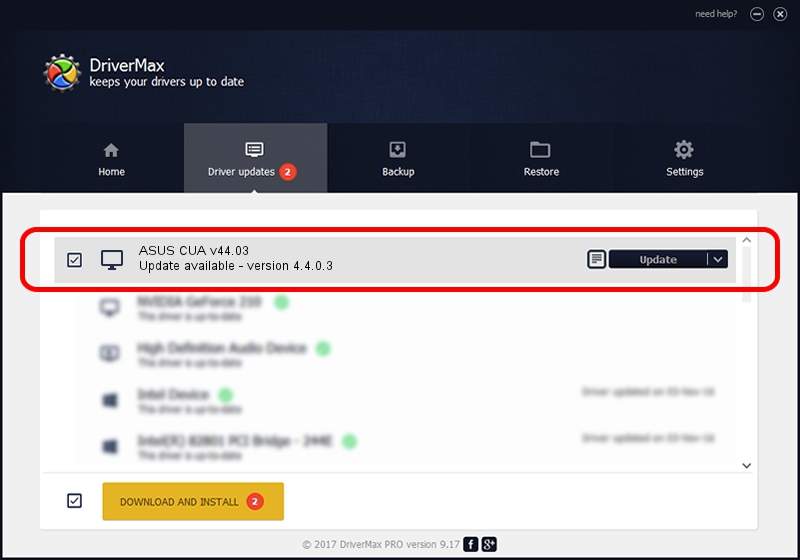Advertising seems to be blocked by your browser.
The ads help us provide this software and web site to you for free.
Please support our project by allowing our site to show ads.
Home /
Manufacturers /
ASUSTek /
ASUS CUA v44.03 /
PCI/VEN_10DE&DEV_00A0&SUBSYS_80211043 /
4.4.0.3 May 02, 2003
ASUSTek ASUS CUA v44.03 - two ways of downloading and installing the driver
ASUS CUA v44.03 is a Display Adapters device. This Windows driver was developed by ASUSTek. In order to make sure you are downloading the exact right driver the hardware id is PCI/VEN_10DE&DEV_00A0&SUBSYS_80211043.
1. ASUSTek ASUS CUA v44.03 - install the driver manually
- Download the driver setup file for ASUSTek ASUS CUA v44.03 driver from the link below. This is the download link for the driver version 4.4.0.3 dated 2003-05-02.
- Start the driver installation file from a Windows account with administrative rights. If your User Access Control (UAC) is started then you will have to accept of the driver and run the setup with administrative rights.
- Go through the driver setup wizard, which should be pretty easy to follow. The driver setup wizard will scan your PC for compatible devices and will install the driver.
- Shutdown and restart your PC and enjoy the new driver, it is as simple as that.
Download size of the driver: 19428512 bytes (18.53 MB)
This driver was rated with an average of 3.2 stars by 12293 users.
This driver was released for the following versions of Windows:
- This driver works on Windows 2000 32 bits
- This driver works on Windows Server 2003 32 bits
- This driver works on Windows XP 32 bits
- This driver works on Windows Vista 32 bits
- This driver works on Windows 7 32 bits
- This driver works on Windows 8 32 bits
- This driver works on Windows 8.1 32 bits
- This driver works on Windows 10 32 bits
- This driver works on Windows 11 32 bits
2. Using DriverMax to install ASUSTek ASUS CUA v44.03 driver
The advantage of using DriverMax is that it will setup the driver for you in the easiest possible way and it will keep each driver up to date. How easy can you install a driver using DriverMax? Let's take a look!
- Start DriverMax and click on the yellow button named ~SCAN FOR DRIVER UPDATES NOW~. Wait for DriverMax to scan and analyze each driver on your computer.
- Take a look at the list of detected driver updates. Search the list until you find the ASUSTek ASUS CUA v44.03 driver. Click on Update.
- That's all, the driver is now installed!

Jul 22 2016 6:07PM / Written by Dan Armano for DriverMax
follow @danarm