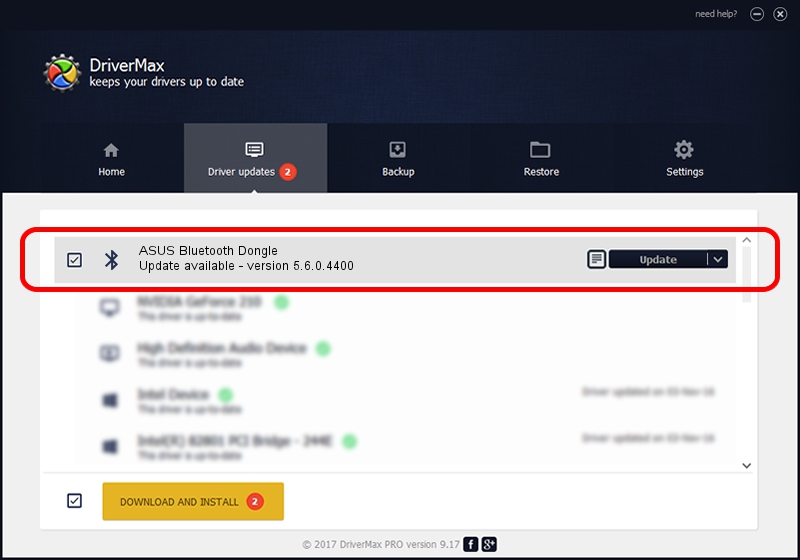Advertising seems to be blocked by your browser.
The ads help us provide this software and web site to you for free.
Please support our project by allowing our site to show ads.
Home /
Manufacturers /
Broadcom /
ASUS Bluetooth Dongle /
USB/VID_0B05&PID_1715 /
5.6.0.4400 Mar 30, 2010
Broadcom ASUS Bluetooth Dongle driver download and installation
ASUS Bluetooth Dongle is a Bluetooth for Windows device. This driver was developed by Broadcom. The hardware id of this driver is USB/VID_0B05&PID_1715; this string has to match your hardware.
1. Manually install Broadcom ASUS Bluetooth Dongle driver
- Download the driver setup file for Broadcom ASUS Bluetooth Dongle driver from the link below. This is the download link for the driver version 5.6.0.4400 released on 2010-03-30.
- Run the driver installation file from a Windows account with the highest privileges (rights). If your User Access Control (UAC) is started then you will have to confirm the installation of the driver and run the setup with administrative rights.
- Follow the driver installation wizard, which should be pretty straightforward. The driver installation wizard will scan your PC for compatible devices and will install the driver.
- Shutdown and restart your computer and enjoy the fresh driver, it is as simple as that.
Download size of the driver: 121374 bytes (118.53 KB)
This driver was rated with an average of 4.2 stars by 62452 users.
This driver is fully compatible with the following versions of Windows:
- This driver works on Windows 2000 32 bits
- This driver works on Windows Server 2003 32 bits
- This driver works on Windows XP 32 bits
- This driver works on Windows Vista 32 bits
- This driver works on Windows 7 32 bits
- This driver works on Windows 8 32 bits
- This driver works on Windows 8.1 32 bits
- This driver works on Windows 10 32 bits
- This driver works on Windows 11 32 bits
2. How to use DriverMax to install Broadcom ASUS Bluetooth Dongle driver
The most important advantage of using DriverMax is that it will install the driver for you in the easiest possible way and it will keep each driver up to date. How can you install a driver with DriverMax? Let's follow a few steps!
- Start DriverMax and push on the yellow button named ~SCAN FOR DRIVER UPDATES NOW~. Wait for DriverMax to analyze each driver on your computer.
- Take a look at the list of driver updates. Search the list until you find the Broadcom ASUS Bluetooth Dongle driver. Click the Update button.
- That's all, the driver is now installed!

Jul 30 2016 4:41PM / Written by Daniel Statescu for DriverMax
follow @DanielStatescu