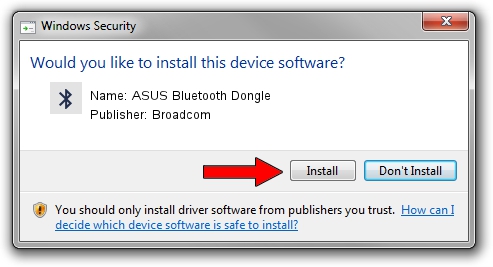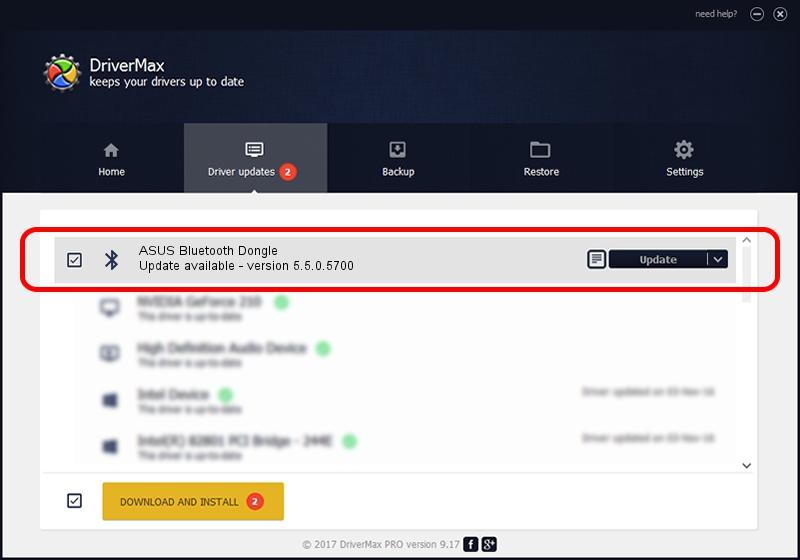Advertising seems to be blocked by your browser.
The ads help us provide this software and web site to you for free.
Please support our project by allowing our site to show ads.
Home /
Manufacturers /
Broadcom /
ASUS Bluetooth Dongle /
USB/VID_0B05&PID_1715 /
5.5.0.5700 Dec 05, 2008
Broadcom ASUS Bluetooth Dongle - two ways of downloading and installing the driver
ASUS Bluetooth Dongle is a Bluetooth for Windows hardware device. This driver was developed by Broadcom. The hardware id of this driver is USB/VID_0B05&PID_1715; this string has to match your hardware.
1. Install Broadcom ASUS Bluetooth Dongle driver manually
- Download the driver setup file for Broadcom ASUS Bluetooth Dongle driver from the link below. This download link is for the driver version 5.5.0.5700 dated 2008-12-05.
- Start the driver installation file from a Windows account with administrative rights. If your User Access Control Service (UAC) is running then you will have to confirm the installation of the driver and run the setup with administrative rights.
- Follow the driver installation wizard, which should be pretty straightforward. The driver installation wizard will analyze your PC for compatible devices and will install the driver.
- Shutdown and restart your PC and enjoy the updated driver, it is as simple as that.
File size of the driver: 130038 bytes (126.99 KB)
Driver rating 4.2 stars out of 24644 votes.
This driver was released for the following versions of Windows:
- This driver works on Windows 2000 64 bits
- This driver works on Windows Server 2003 64 bits
- This driver works on Windows XP 64 bits
- This driver works on Windows Vista 64 bits
- This driver works on Windows 7 64 bits
- This driver works on Windows 8 64 bits
- This driver works on Windows 8.1 64 bits
- This driver works on Windows 10 64 bits
- This driver works on Windows 11 64 bits
2. The easy way: using DriverMax to install Broadcom ASUS Bluetooth Dongle driver
The advantage of using DriverMax is that it will setup the driver for you in the easiest possible way and it will keep each driver up to date. How easy can you install a driver with DriverMax? Let's take a look!
- Open DriverMax and press on the yellow button that says ~SCAN FOR DRIVER UPDATES NOW~. Wait for DriverMax to scan and analyze each driver on your PC.
- Take a look at the list of detected driver updates. Scroll the list down until you locate the Broadcom ASUS Bluetooth Dongle driver. Click the Update button.
- That's all, the driver is now installed!

Jul 7 2016 11:02AM / Written by Dan Armano for DriverMax
follow @danarm