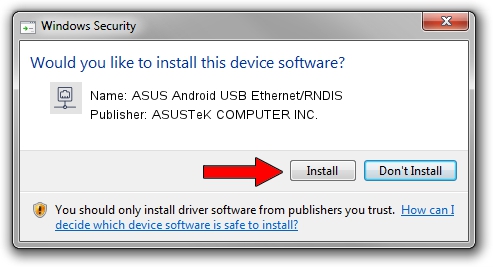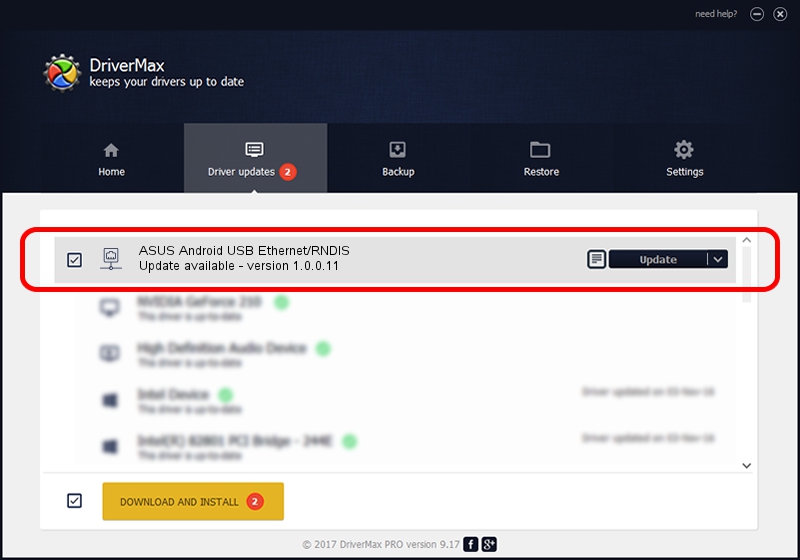Advertising seems to be blocked by your browser.
The ads help us provide this software and web site to you for free.
Please support our project by allowing our site to show ads.
Home /
Manufacturers /
ASUSTeK COMPUTER INC. /
ASUS Android USB Ethernet/RNDIS /
USB/VID_0B05&PID_582F&MI_00 /
1.0.0.11 May 14, 2014
ASUSTeK COMPUTER INC. ASUS Android USB Ethernet/RNDIS driver download and installation
ASUS Android USB Ethernet/RNDIS is a Network Adapters device. The Windows version of this driver was developed by ASUSTeK COMPUTER INC.. The hardware id of this driver is USB/VID_0B05&PID_582F&MI_00.
1. How to manually install ASUSTeK COMPUTER INC. ASUS Android USB Ethernet/RNDIS driver
- Download the driver setup file for ASUSTeK COMPUTER INC. ASUS Android USB Ethernet/RNDIS driver from the location below. This download link is for the driver version 1.0.0.11 dated 2014-05-14.
- Start the driver setup file from a Windows account with administrative rights. If your User Access Control (UAC) is enabled then you will have to confirm the installation of the driver and run the setup with administrative rights.
- Go through the driver setup wizard, which should be pretty straightforward. The driver setup wizard will scan your PC for compatible devices and will install the driver.
- Restart your computer and enjoy the fresh driver, as you can see it was quite smple.
Driver rating 3.6 stars out of 30919 votes.
2. Using DriverMax to install ASUSTeK COMPUTER INC. ASUS Android USB Ethernet/RNDIS driver
The most important advantage of using DriverMax is that it will setup the driver for you in just a few seconds and it will keep each driver up to date, not just this one. How can you install a driver using DriverMax? Let's take a look!
- Start DriverMax and click on the yellow button named ~SCAN FOR DRIVER UPDATES NOW~. Wait for DriverMax to analyze each driver on your computer.
- Take a look at the list of available driver updates. Search the list until you locate the ASUSTeK COMPUTER INC. ASUS Android USB Ethernet/RNDIS driver. Click on Update.
- That's it, you installed your first driver!

Jun 20 2016 12:48PM / Written by Andreea Kartman for DriverMax
follow @DeeaKartman