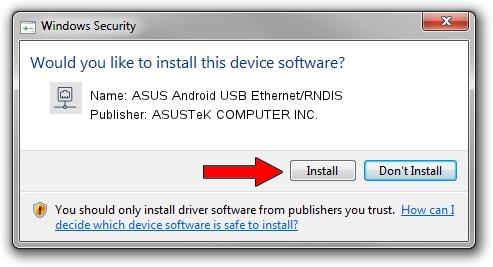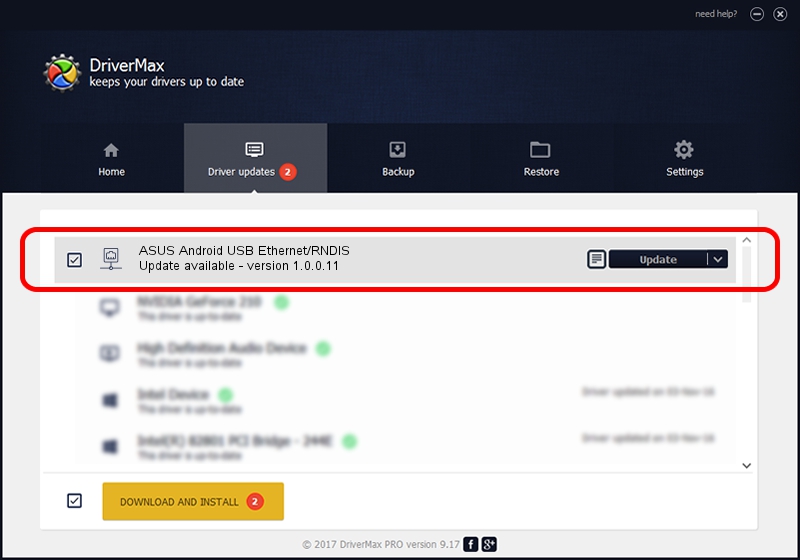Advertising seems to be blocked by your browser.
The ads help us provide this software and web site to you for free.
Please support our project by allowing our site to show ads.
Home /
Manufacturers /
ASUSTeK COMPUTER INC. /
ASUS Android USB Ethernet/RNDIS /
USB/VID_0B05&PID_5603&MI_00 /
1.0.0.11 May 14, 2014
Driver for ASUSTeK COMPUTER INC. ASUS Android USB Ethernet/RNDIS - downloading and installing it
ASUS Android USB Ethernet/RNDIS is a Network Adapters hardware device. The developer of this driver was ASUSTeK COMPUTER INC.. The hardware id of this driver is USB/VID_0B05&PID_5603&MI_00; this string has to match your hardware.
1. Manually install ASUSTeK COMPUTER INC. ASUS Android USB Ethernet/RNDIS driver
- You can download from the link below the driver installer file for the ASUSTeK COMPUTER INC. ASUS Android USB Ethernet/RNDIS driver. The archive contains version 1.0.0.11 released on 2014-05-14 of the driver.
- Start the driver installer file from a user account with the highest privileges (rights). If your User Access Control (UAC) is enabled please accept of the driver and run the setup with administrative rights.
- Go through the driver installation wizard, which will guide you; it should be pretty easy to follow. The driver installation wizard will scan your computer and will install the right driver.
- When the operation finishes shutdown and restart your PC in order to use the updated driver. As you can see it was quite smple to install a Windows driver!
This driver was installed by many users and received an average rating of 3.2 stars out of 30967 votes.
2. How to install ASUSTeK COMPUTER INC. ASUS Android USB Ethernet/RNDIS driver using DriverMax
The advantage of using DriverMax is that it will setup the driver for you in the easiest possible way and it will keep each driver up to date, not just this one. How easy can you install a driver with DriverMax? Let's see!
- Start DriverMax and press on the yellow button that says ~SCAN FOR DRIVER UPDATES NOW~. Wait for DriverMax to analyze each driver on your computer.
- Take a look at the list of detected driver updates. Scroll the list down until you find the ASUSTeK COMPUTER INC. ASUS Android USB Ethernet/RNDIS driver. Click the Update button.
- That's all, the driver is now installed!

Jun 20 2016 12:48PM / Written by Dan Armano for DriverMax
follow @danarm