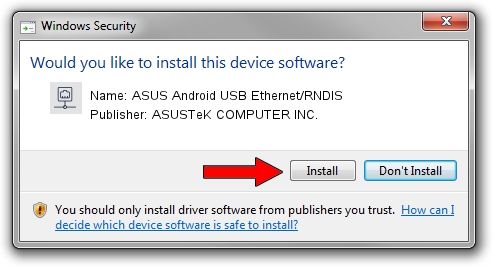Advertising seems to be blocked by your browser.
The ads help us provide this software and web site to you for free.
Please support our project by allowing our site to show ads.
Home /
Manufacturers /
ASUSTeK COMPUTER INC. /
ASUS Android USB Ethernet/RNDIS /
USB/VID_0B05&PID_5582&MI_00 /
1.0.0.11 May 14, 2014
Driver for ASUSTeK COMPUTER INC. ASUS Android USB Ethernet/RNDIS - downloading and installing it
ASUS Android USB Ethernet/RNDIS is a Network Adapters device. The developer of this driver was ASUSTeK COMPUTER INC.. The hardware id of this driver is USB/VID_0B05&PID_5582&MI_00; this string has to match your hardware.
1. Manually install ASUSTeK COMPUTER INC. ASUS Android USB Ethernet/RNDIS driver
- Download the driver setup file for ASUSTeK COMPUTER INC. ASUS Android USB Ethernet/RNDIS driver from the location below. This is the download link for the driver version 1.0.0.11 dated 2014-05-14.
- Start the driver setup file from a Windows account with the highest privileges (rights). If your UAC (User Access Control) is enabled then you will have to accept of the driver and run the setup with administrative rights.
- Follow the driver setup wizard, which should be pretty straightforward. The driver setup wizard will scan your PC for compatible devices and will install the driver.
- Restart your PC and enjoy the fresh driver, it is as simple as that.
Driver rating 3.7 stars out of 30858 votes.
2. Installing the ASUSTeK COMPUTER INC. ASUS Android USB Ethernet/RNDIS driver using DriverMax: the easy way
The advantage of using DriverMax is that it will install the driver for you in just a few seconds and it will keep each driver up to date. How easy can you install a driver with DriverMax? Let's see!
- Open DriverMax and press on the yellow button named ~SCAN FOR DRIVER UPDATES NOW~. Wait for DriverMax to scan and analyze each driver on your PC.
- Take a look at the list of detected driver updates. Scroll the list down until you locate the ASUSTeK COMPUTER INC. ASUS Android USB Ethernet/RNDIS driver. Click on Update.
- Enjoy using the updated driver! :)

Jun 20 2016 12:48PM / Written by Daniel Statescu for DriverMax
follow @DanielStatescu